If you are an IPTV service subscriber looking to watch its live TV channels on your LG TV, then this section is for you. You can easily stream your M3U-supported IPTV provider’s content on your LG TV with the help of the OTT Navigator IPTV app.
But the cache is the OTT Navigator IPTV app is not available on the LG Content Store. But, you can still access it on your TV with the screen mirroring alternatives from the following.
LG TV Tip! While streaming IPTV services, you should safeguard your IP Address from intruders. To this, get your hands on a premium VPN service like NordVPN with your device for safer internet surfing.
Alternative Ways to Access OTT Navigator IPTV Player on LG TV
With the absence of the OTT Navigator IPTV app on the LG Content Store, the only way to access it on your TV is via screen mirroring. Besides, the app is only available as an APK file. Thus, Android devices and Android emulators alone can use this app for screen mirroring.
If you’re fine with the above discussed ways, then here are the steps to sideload and screen mirror OTT Navigator IPTV to LG TV.
Screen Mirror OTT Navigator IPTV to LG TV Via Android
First, you should connect your LG TV to a WIFI as your Android device. After that,
1. Open a browser on your mobile and download the OTT Navigator IPTV APK from a trusted source [https://urlsrt.io/OTTNavigatorIPTV].
2. Then, open the downloaded APK and install the IPTV app on your mobile.
3. Now, open the OTT Navigator IPTV app, enter your IPTV provider’s M3U credentials, and finish the sign-in process.
4. This will load the content library of your IPTV provider.
5. From there, choose any content and play it on your mobile.
6. While the content is playing, pull down the notification panel and select the Cast button.
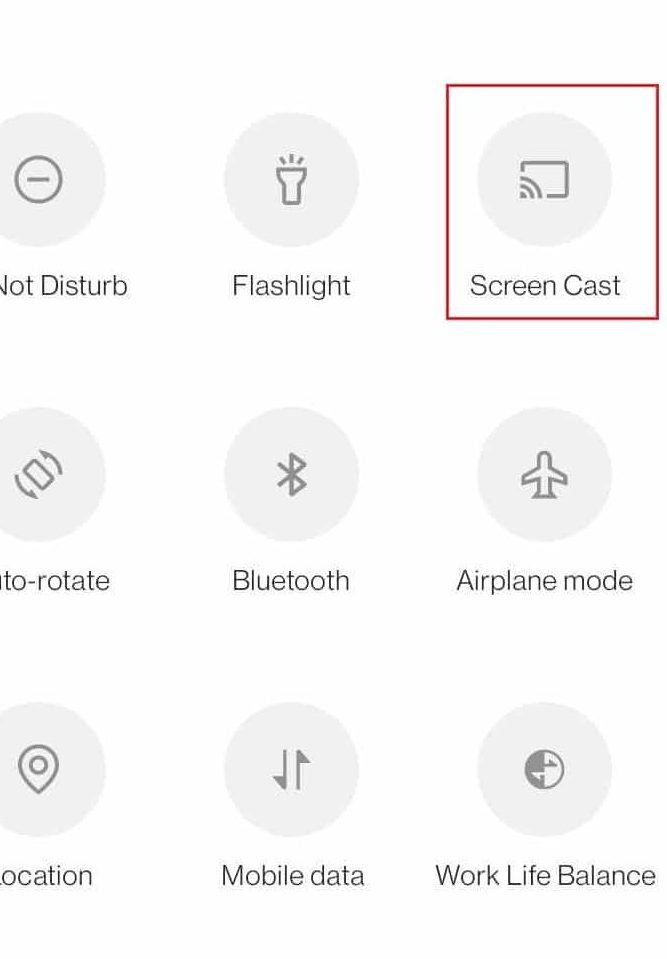
7. Now, your mobile will show you a list of active devices around you ready for screen mirroring. In that list, choose your LG TV.
8. By doing this, the media playing on your mobile will now preview on your LG TV screen.
This way, you can easily access IPTV on your LG TV by using the OTT Navigator IPTV player app.
Screen Mirror OTT Navigator IPTV to LG Smart Using Windows PC
In this heading, we are going to follow the same screen mirroring method but in a different way. To do this, connect your LG TV to a WIFI and your PC to the same network. If you’re using a Mac device, then you should turn on AirPlay on LG TV for this process.
1. Open a browser on Windows or Mac and visit the BlueStacks website.
2. On the site, download the APK file of OTT Navigator IPTV on your PC.
3. Now, open the BlueStacks emulator and log in with your Google Account.
4. Click on the Install apk button on the BlueStacks emulator.
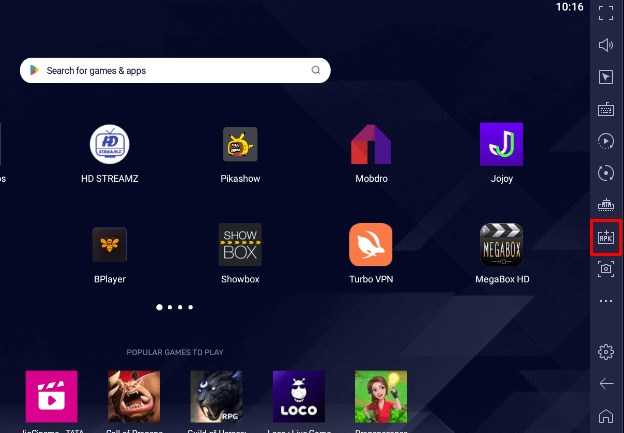
5. This will open your PC’s file manager. In there, you should choose the OTT Navigator IPTV APK file.
6. This will sideload the IPTV player app to the BlueStacks emulator.
7. Now, open the OTT Navigator IPTV app on BlueStacks and log in with your IPTV provider.
8. Play any video from the library. While the video running,
- Windows user: Press Windows + K > Choose LG TV.
- Mac user: Go to Menu > Control Center > Screen Mirroring > LG TV.
9. By choosing this option, you can see that the IPTV Player app can be mirrored on your LG TV screen, and you can watch your favorite streams on it.
Following these alternatives, you can access any IPTV content on your LG TV using the OTT Navigator app. Make sure to use a stable internet connection for trouble-free screen mirroring.
To get further details regarding the OTT Navigator IPTV app or about the subject, check out my forum and post your queries.
