Paramount Plus is a streaming service that has a massive media library with a variety of media for entertainment. By installing Paramount Plus on your LG Smart TV, you can access movies, TV series, web series, TV shows, and sports all in one place. With Paramount Plus offering its base plan for $5.99/month, this is an affordable premium service you can invest for your entertainment.
How to Download Paramount Plus on LG Smart TV
You can download Paramount Plus on LG TV models that run on webOS 4.0 to webOS 2023.
1. With your LG TV turned on, go to the home screen.
2. Choose Apps/LG Content Store.
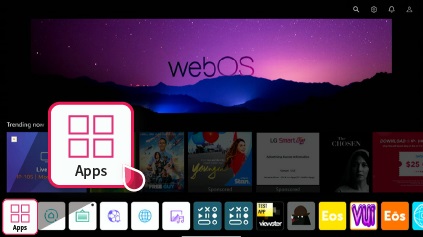
3. Next, you should go to the Search and type the word Paramount Plus.
4. When you see the search results, pick out the Paramount+ app and click on the Install button below its logo.
5. Once the download is complete, open the app on your TV.
How to Sign In to the Paramount Plus App on LG TV
As with every streaming app, you have to sign in with your Paramount Plus account to stream its content on your TV. Paramount Plus offers two methods: Sign in on TV and Sign in on the Web. Pick one method to log in and start streaming.
1. Open the Paramount Plus app on your TV and head to the Settings option.
2. Now, your TV will show two options. On My TV/On the Web.
3. If you choose On My TV,
- When you see the sign-in screen, use the TV keyboard to type in your Paramount Plus credentials.
- Now, you have successfully logged in to your Paramount Plus TV app.
4. If you have chosen On the Web,
- You will get an activation code and a website URL on your TV. Make sure to note down the TV code.
- Now, using a browser, visit the Paramount Plus activation website.
- You will be asked to log into your Paramount Plus account.
- Then, on the next page, enter the code you have noted on the website and hit the Activate button.
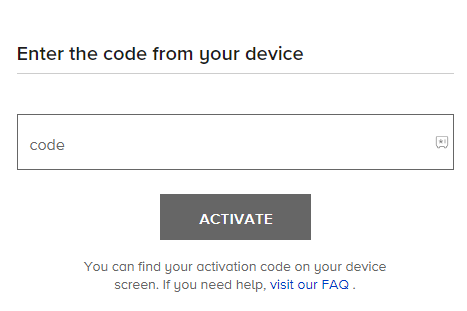
5. After following the sign-in methods, you can start streaming Paramount Plus on LG TV.
How to Cast/AirPlay Paramount Plus on LG TV
This heading provides an additional way to get Paramount Plus on LG TV. The Paramount Plus mobile app supports Cast/AirPlay, so you can stream its content on your big screen. By following these alternatives, you can easily get Paramount Plus on your TV without installing the TV app.
To make Cast/AirPlay from mobile, connect your LG TV to WIFI and your mobile device to the same WIFI. As a necessary addition, iPhone users should enable AirPlay on LG TV along with WIFI. After doing this, follow the remaining steps to access Paramount Plus on LG TV using your mobile.
1. Launch the Paramount Plus app on your Android/iPhone and log in with your account.
2. Now, choose any content and play it on your mobile.
3. You will see the Cast/AirPlay icon on your media screen. Click on it.
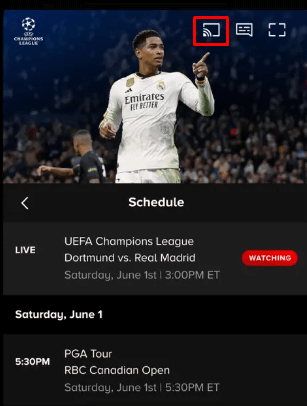
4. This will open a tab with active devices that support Chromecast/AirPlay. There, you should choose your LG Smart TV.
5. Now, your selected media content will be displayed on your LG TV.
How to Fix Paramount Plus Not Working on LG Smart TV
Due to technical issues, the Paramount Plus app may crash or stop working suddenly. In that case, there are some troubleshooting steps you can try to fix the Paramount Plus not working problem on your TV.
- Restart your LG TV
- Troubleshoot your WIFI network
- Force close your Paramount Plus app
- Update your LG Smart TV and Paramount Plus app
- Check the Paramount Plus subscription
- Uninstall the app on LG TV and reinstall it
Try out these top troubleshooting techniques and get your issues sorted. However, if the problem is not solved, then contact Paramount Plus customer service to get your issues sorted.
This is the complete guide to installing and fixing any issues with the Paramount Plus app on your TV. If you have doubts about the topic, come to my community forum for help.