Popcorn Time is a streaming application that allows you to watch movies and TV shows for free. However, Popcorn Time is not available in the LG Content Store, meaning you can’t download it directly onto your LG TV. To access the app on your TV screen, you can use the Cast/Screen Mirroring option from your compatible device or other alternative methods. Explore this article to learn the possible ways to watch Popcorn Time content on your LG Smart TVs.
How to Cast or Screen Mirror Popcorn Time on LG TV
If the app you want isn’t available in your TV’s Content Store, the main way to stream it is by using screen mirroring on your LG TV. Fortunately, the Popcorn Time app is compatible with the Chromecast feature. Before proceeding, review the following requirements to mirror or cast the app to your LG TV;
- Ensure that your LG TV is connected to a stable WiFi network and that your smart device (PC or smartphone) is on the same network.
- Verify that your LG TV is updated to the latest firmware by navigating to its Settings menu and installing any available updates.
- Since Popcorn Time is not an official app, it’s recommended to use a dedicated VPN, such as NordVPN, for improved security and privacy.
Steps to Cast Popcorn Time on LG TV Using an Android Phone
By following these steps, you can start watching your favorite shows and movies on the big screen in no time.
- Launch the Chrome browser on your smartphone, enter urlsrt.io/apkpopcorntime into the search field, and download the Popcorn APK file.
- Open the downloaded file, install the app, and follow any prompts to navigate to the Home Screen.
- After that, go through the app’s library, choose the content you want to stream, and start playing it.
- On the Now Playing screen, tap the Cast icon to bring up a list of available devices.
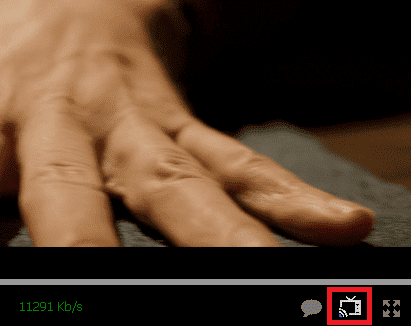
- Furthermore, select your LG TV and wait a few moments for the devices to connect.
- Finally, once paired, the content will start streaming automatically on your LG TV, and you can enjoy it without interruptions.
Steps to Screen Mirror Popcorn Time on LG TV from PC Windows
Using a Windows PC to cast Popcorn Time is another great option. Especially if you prefer accessing content from your desktop. Here’s how to mirror your PC to your LG TV and enjoy streaming.
- First, download the Popcorn Time APK file from a trusted source on your PC.
- Use an emulator to run the APK file, allowing you to access Popcorn Time’s interface on your Windows PC.
- After launching the app, allow any prompts and navigate to the Home Page.
- Choose the content you want to stream from the app’s library and begin playback.
- Now, press the Windows + Key keys together to see the available devices for casting.
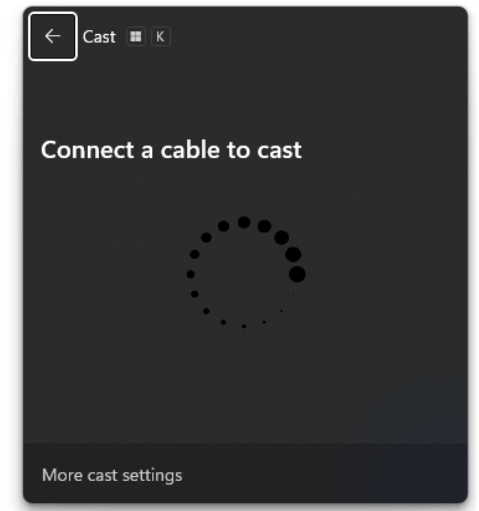
- From the device list, select your LG TV and wait for the connection to be established.
- After a few minutes, your chosen content will start streaming on your LG TV, offering a larger viewing experience.
Alternative Ways to Watch Popcorn Time on LG TV
If casting or screen mirroring isn’t convenient or you want a different approach, there are other options to stream Popcorn Time or similar content on your LG TV. Here are a few alternatives to explore.
- One option is to attach an external device, such as an Android TV box. This device will allow you to sideload Popcorn Time’s APK, giving you access to its content on your LG TV.
- Pluto TVIf you prefer to stick with official apps, there are several legal alternatives to Popcorn Time that you can install from the LG Content Store. Apps like Stremio, Plex, Popcornflix, and Pluto TV on LG TV offer a wide range of movies and TV shows for free streaming, with the added benefit of being fully supported on LG TVs.
Using the techniques mentioned above, you can effortlessly stream Popcorn Time content on your LG Smart TV. If you need more help, join my community forum, where we can discuss and get possible solutions to your problems anytime.
FAQ
Popcorn Time isn’t supported on LG TVs due to legal restrictions, so it can’t be downloaded from the Content Store.
To resolve the issue, check your internet connection, close other bandwidth-heavy apps, and restart your LG TV.
Yes. Popcorn Time is a free application, there are no subscription fees associated with accessing its content on your LG TV.