Quick Access is a premium LG TV feature that you can use to launch your favorite apps instantly. Similar to the Hotkeys on your LG TV remote, you can use the Quick Access feature to load another app you desire to launch quicker. With the Quick Access feature available on LG webOS TV models, you can provoke this using simple remote combinations.
How to Assign Apps to LG TV Quick Access
1. Power on your LG TV and go to the home screen.
2. On your LG TV remote, press and hold the 0 button. This will provoke the Quick Access tab on your TV.
3. Now, either press and hold any number from 1-8 or select the number on the pop-up using the magic pointer.
4. Upon selecting a number panel, you will see a pop-up on the side with a list of apps.
5. Choose any app you like from the list and assign it to your number.
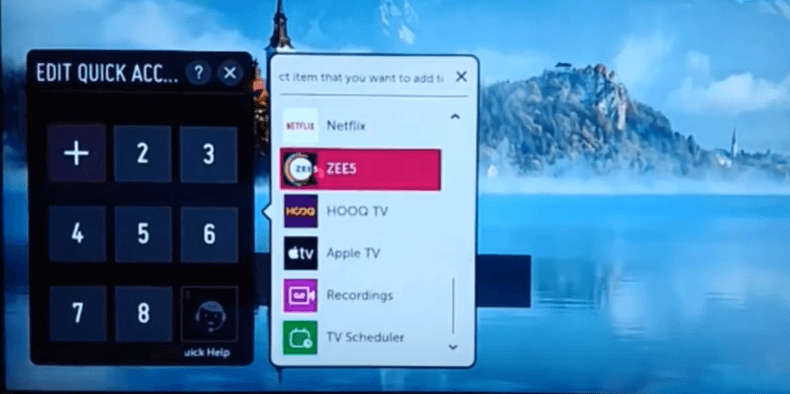
6. You have successfully used the Quick Access feature on your TV. Similarly, try assigning other apps to your remote by following the same steps.
7. After setting up the app, press the Back button on the remote or click on the X icon on the pop-up.
8. From the home screen, press and hold the assigned number on your remote.
9. Doing this will automatically launch the Quick Access feature and load the app you have assigned on your TV.
As an alternative, you can assign an app to the Quick Access feature even inside the app. To do that,
- Open an app you want to assign.
- Inside the app, press any number from 1-8.
- A pop-up will show and ask you to assign this app to Quick Access. In there, choose Yes and set up the app.
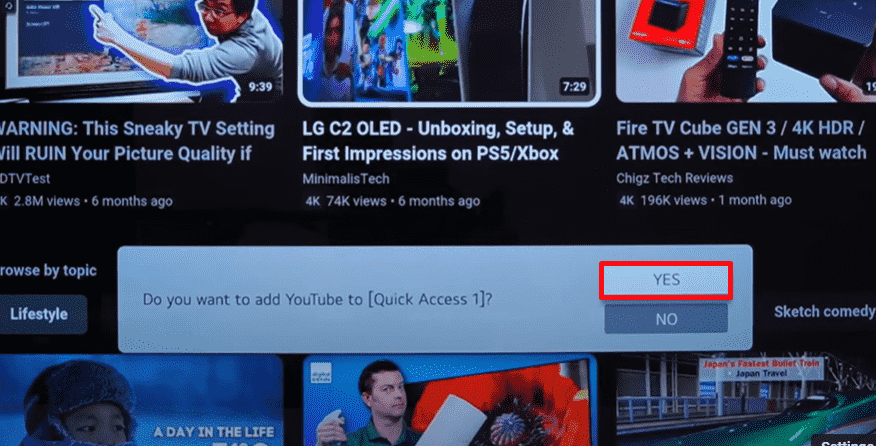
Upon following these two methods, you can easily set your apps to the Quick Access feature on your LG TV. Similar to this feature, if you want to know other cool features about your LG TV, come to my forum page.