Have you recently brought a Roku device to your LG TV and found some of the apps are not working? If so, don’t worry. Due to some technical issues or internet problems, you will face this issue now and then. This can easily solved by turning off your Roku and accessing it later.
However, if that doesn’t solve the problem, try the following troubleshooting methods, which I have discussed here.
Reasons For Roku Not Working on LG TV
The root cause of the Roku not working on your LG TV is connectivity issues. However, there are other factors you should consider. Some of the reasons for the Roku not working problem are as follows.
- Poor internet
- Outdated Roku software
- App issue on Roku
- Bugs on LG Smart TV
Steps to Solve Roku Not Working on LG Smart TV
Get rid of the Roku not working problem on your LG TV by trying out the DIY fixes discussed below.
Restart Your Roku Device
Let’s start with the easy method of restarting your Roku device to fix the problem. When your Roku device is rigged with bugs or temporary glitches, you may find some compatibility issues while accessing Roku on your LG TV.
Upon restarting your Roku, you can remove the bugs that cause the not working problem on your LG TV. Similar to that, restart your LG TV for a safer side to remove any bugs on your TV.
Fix Your LG TV HDMI Issues
If you connect your Roku device to your LG TV using a streaming stick or set-top box, you should check the connectivity. When your LG TV HDMI port or the HDMI cable you’re using is damaged, you might not be able to access Roku on your TV.
So first, check if the HDMI ports and the HDMI cable are in good shape. As a next step, clean the debris on the HDMI ports and the cable for proper connectivity. After this, connect your Roku to the TV and check if the problem is solved.
Troubleshoot Your Internet
When your Roku or LG TV is connecting to WIFI or facing unstable internet, the Roku will not work. When the internet is unstable, you will find it hard to access your streaming apps on your Roku.

So, as an easy method, call your internet provider or reboot your WIFI router to fix the Roku not working on your LG TV. After fixing the internet, try streaming any content on Roku and check if it’s working properly.
Change LG TV Input to Roku
After connecting Roku to the LG TV and turning it on, do you see a black screen and a No Signal message on the LG TV? Then, you might have forgotten to change the LG TV input to Roku-connected HDMI.
When your Roku device is not connected properly to HDMI or the input is wrong, you can’t access Roku on your LG TV. So make sure to change the LG TV input to the HDMI where Roku is connected to fix the Roku not working problem.
Clear Cache on Roku Device
Basically, the Roku device stores various cache files for faster functioning. However, the cache files tend to get corrupted and cause various problems while streaming. So, if this is the reason for your Roku not working on LG TV, then clear the cache files on your Roku device.
To clear the cache on Roku,
- Press the Home button on Roku (5 times) > Up arrow (once) > Rewind button (Twice) > Fast Forward (Twice).
By doing this, your Roku will undergo some process and restart your Roku device to clear the cache files from it. Since there is no dedicated feature to clear cache on Roku, you can try this and remove the accumulated cache on your device.
Reinstall the App on Roku
If a specific app does not work on your Roku device, it might be corrupted with bugs. So streaming its content on your LG TV big screen might not be possible. So, as a fix, uninstall and reinstall the app on your Roku device. By doing this, you can clear out the bugs and get the updated app on your Roku device for streaming.
After doing this, play the app and check if the app is working perfectly.
Update Your Roku
If clearing the cache and connectivity doesn’t solve your issue, the problem is with your Roku firmware. If you’re using your Roku device with outdated software, you will miss out on valuable bug fixes and cool features.
So, to make the Roku function smoother on your LG TV, update your Roku device. To update your Roku,
- Open Settings > System > System Update > hit Check Now > Tap on Update Now. This will start the update process on your Roku device.
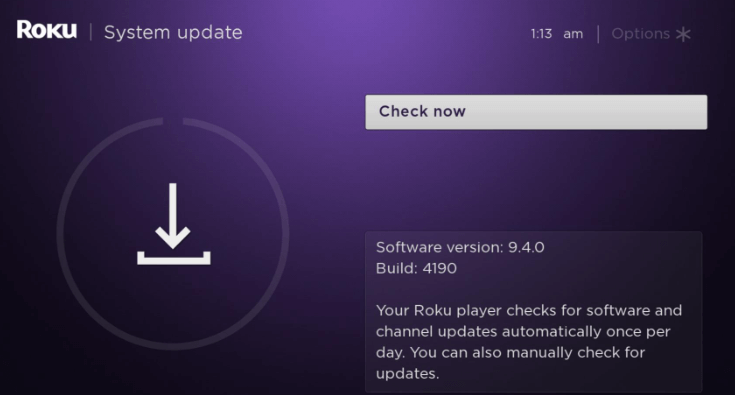
Once the firmware has been updated, check if you are facing any issues with Roku on your LG TV.
LG TV Tip! As an additional step, update your LG TV as a troubleshooting fix to fix your Roku not working issue.
Perform Self-diagnosis Test on LG TV
When trying every fix and you still can’t find a solution for your problem, find the root cause of the problem by taking a self-diagnosis test on LG TV.
By diagnosing your LG TV, you can find out if any issue on your LG TV is causing your Roku not to work. To take a self-diagnosis test,
- Press Settings on Remote > choose All Settings > General > OLED Care > Device Self-Care > click on Screen Self-diagnosis.
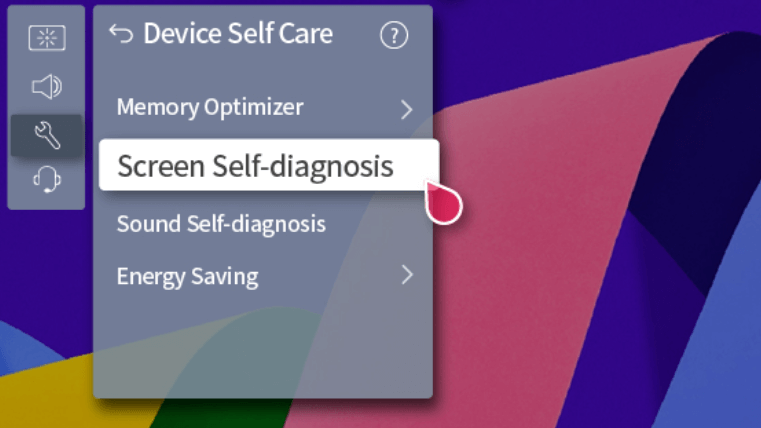
Now, click on Yes from the pop-up to start the test. If your TV is having any issues, you can find out from this test and devise a solution for it.
Factory Reset Your Roku
If all the solutions don’t help you fix Roku not working on your LG TV, the problem might be with the Roku firmware. If you have jailbroken your LG TV or if the recent Roku update has caused any issues with your software, you will face this not-working problem. So as a solution, try factory resetting your LG TV. To do that,
- Go to Roku Settings > System > Advanced System Settings > choose Factory Reset. If prompted, enter your Roku PIN using your Roku remote and hit OK.
Reset your Roku device to fix the not working issue on your LG TV.
This will reset your Roku firmware to its default settings and bring it back to normal. However, you should know that resetting your Roku will delete all the apps you installed and app data on your device. So, before doing a reset, make sure to take the necessary backups.
Upon trying these steps, you can fix the Roku not working problem on your LG TV easily. If the problem is serious and the fixes don’t offer you help, then stop with the troubleshooting and call Roku support from its website.
If you need any more help regarding the subject or any LG TV problems, visit my community forum page.