Are you an LG TV user who has been using the TV for a long time? You will face various display issues now and then. You may see a vertical line or a black screen on your LG TV all of a sudden. To help you identify these types of problems on your LG TV, you should choose self-diagnosis.
This is a feature that you or your TV technicians can use to diagnose any problems with your TV display and what’s causing them. If you have basic TV knowledge and are facing any display issues, the Self-diagnosis option will give you a head start on how to fix the problem on your own.
If you find this intriguing and wonder how to use it, then refer to the following guide.
How to Use Self-Diagnosis on LG Smart TV
The Self-diagnosis test is only available on LG webOS TV models. To learn how to use the feature, read the following headings.
On LG webOS 6.0 and Above
- With your LG TV turned on, press the Settings button.
- Now, choose the All Settings option and click on the General tab.
- Go to the OLED Care option and choose Device Self-Care.
- From the list, choose the Screen Self-Diagnosis option.
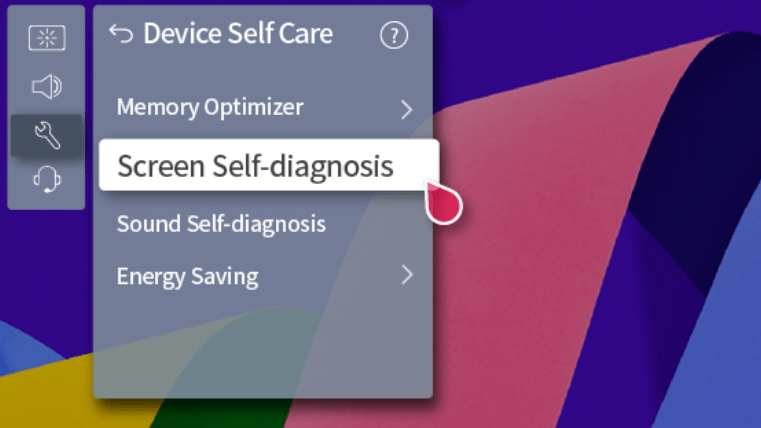
- You will see a pop-up on your screen. Choose Yes and start the test.
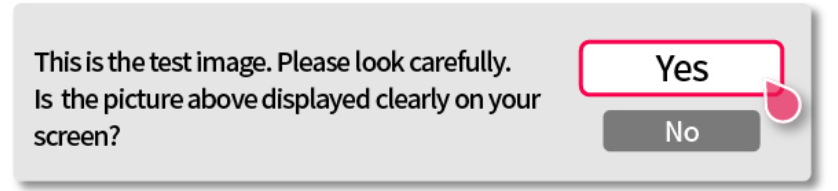
On LG webOS 5.0
- On your TV, open the All Settings option and select the Support tab on the left.
- Now, under the Support section, choose Additional Settings.
- Finally, choose the Picture Test option and Yes to the pop-up flow.
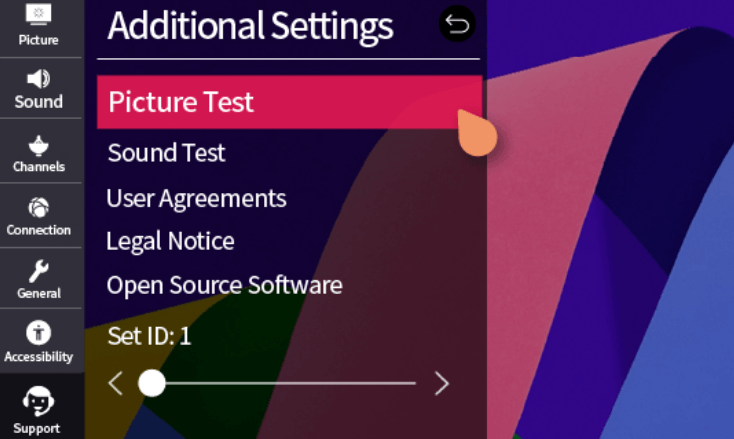
LG webOS 4.0
- With your LG TV remote, open Settings and navigate to the All Settings option.
- Now, go over to the Picture tab and click on the Picture Test option.
- Choose Yes from the TV to start the FHD and UHD comparison and the picture test on your LG TV.
Non-webOS TV users can simply choose the Picture Test option under the Picture menu. Upon doing the easy picture test, you can easily figure out the pixel rating and benchmark your LG TV easily.
Similar to self-diagnosis, if you would like to learn more about new features for your LG TV, visit my LG TV forum page.