VPN is the best source you can get to enrich your online security, privacy, and protection from intruders. With various VPN networks available on the internet, we recommend choosing NordVPN for your house. Using NordVPN on your mobile, PC, or LG TV allows you to cross different country regions without any restrictions. With this, you can watch content from other regions on your TV easily without any geo-restrictions.
Want to get NordVPN for your Smart TV? Then here is a detailed discussion for you.
Is NordVPN Available on LG Smart TV?
No, the NordVPN app is not available on the LG Content Store platform. Since LG does not offer sideloading, you should look for other alternatives to get a VPN network for your TV.
Best Ways to Get NordVPN on Your LG TV
To get a protected VPN network for your TV, you must configure the device with SmartDNS or set up NordVPN on your WIFI router. Purchase NordVPN for your LG TV from the official website by signing up for its basic plan for $3.39/month.
Configure NordVPN on LG TV with SmartDNS
SmartDNS is a unique technology that lets users access geo-restricted content on LG TVs by adding NordVPN’s IP address to your TV’s network settings. To do that,
- Visit my.nordaccount.com/nordvpn/ from a web browser on your PC.
- From there, scroll through the options and select NordVPN.
- Hover over and select the SmartDNS tile.
- After that, click on the Activate SmartDNS button.
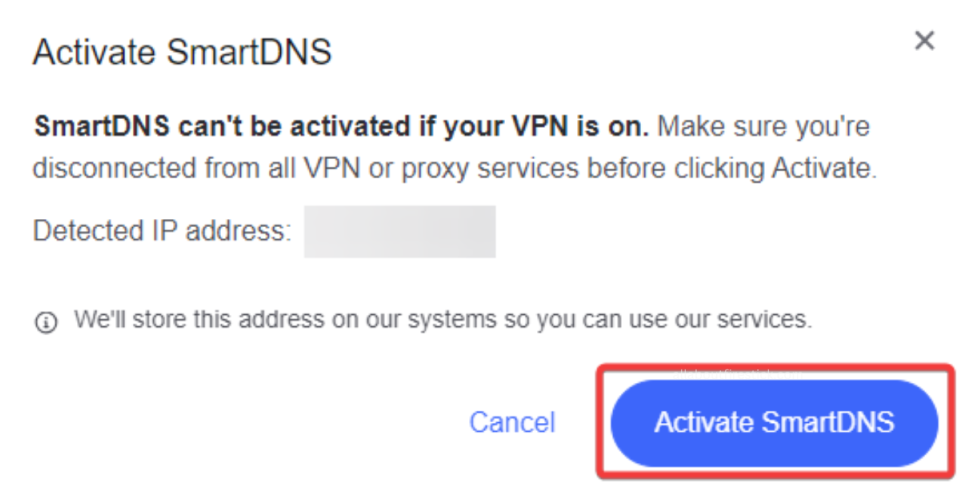
- Get the IP address for SmartDNS and note it down.
- Now, open the Network settings on your LG TV and select WiFi Connection.
- Choose Advanced WiFi Settings and disable IPv6.
- Further, scroll down and enter 103.86.96.103 in the DNS Server field.
- Finally, tap on the Connect button to access NordVPN’s SmartDNS and establish a secure connection on your LG TV.
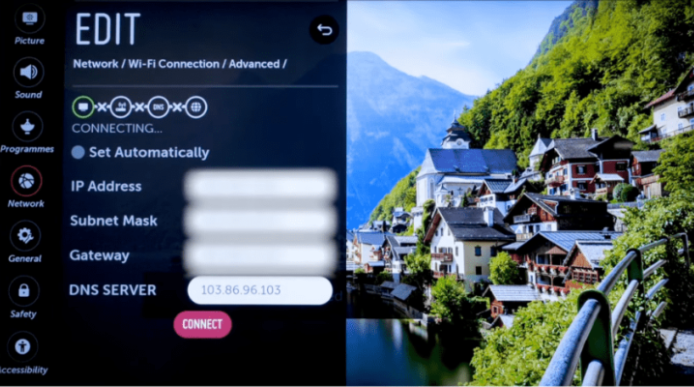
Set Up NordVPN on LG TV via WiFi Router
- On your PC, open a browser and enter the WIFI router’s control panel address on it.
- Enter the login credentials of your router account and get into your account.
- Now, click on the VPN tab from the menu and choose the VPN Fusion option.
- Tap on the Add Profile button to open the pop-up on your device.
- In there, click on OpenVPN and enter the username and password provided to you by NordVPN.
- To get the username & password, go to your NordVPN account and tap on Setup NordVPN manually.
- Enter the verification code you received from the email into the field.
- You can copy the username and password under the Manual setup.
- Once getting this, go to the NordVPN server utility and download the OpenVPN client configuration file.
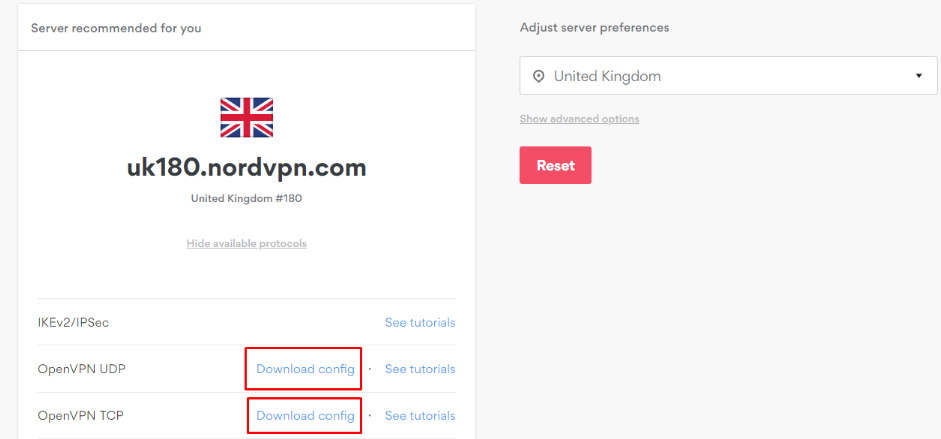
- Now, import the downloaded file on your router’s page and go to Devices.
- Select your LG Smart TV in the devices list.
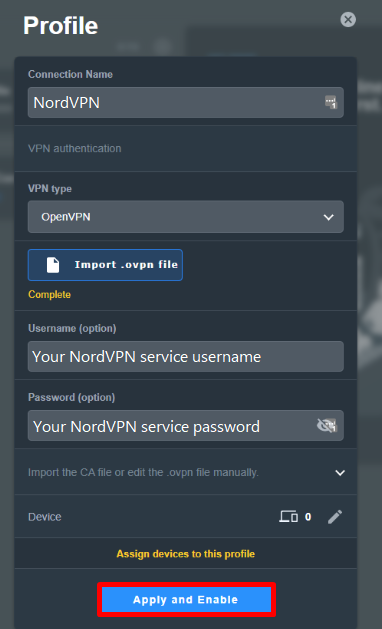
- Then, hit the Apply and Enable button to finish the process.
Once you do this, connect your LG TV to the WIFI router and get the VPN network to your TV. However, you should know that the above-mentioned steps may vary based on the router you use. So, to know the right procedure to do it, contact your ISP or come to my community forum and tell me which internet provider you have subscribed to.
