Are you in search of a streaming service for your LG TV that offers a mix of TV shows, movies, sports, and original content? Sony LIV might be just what you’re looking after. This platform provides a vast library, including exclusive web series and live channels. SonyLIV is available on LG TV models running webOS 4.0 and above version.
But to unlock the full range of content, including premium shows and live sports, a paid subscription is required. This article will guide you through everything you need to know to get started.
Steps to Install SonyLIV on LG TV
Notably, the SonyLIV app is compatible with LG Smart TVs, which were launched in 2018. Moreover, if this app is restricted in your region, connect your LG TV to a dedicated VPN service like NordVPN to circumvent the geo-restrictions.
1. Press the Home button to launch the LG TV’s Home Menu.
2. From the launcher menu bar, scroll through and select the Content Store.
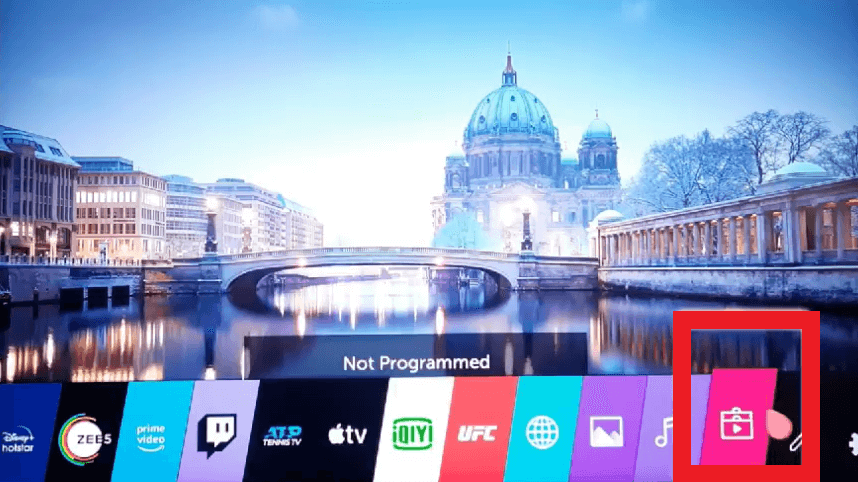
3. Click on the Search bar and input SonyLIV using the on-screen keyboard.
4. Choose the app from the search recommendations and click on the Install button.
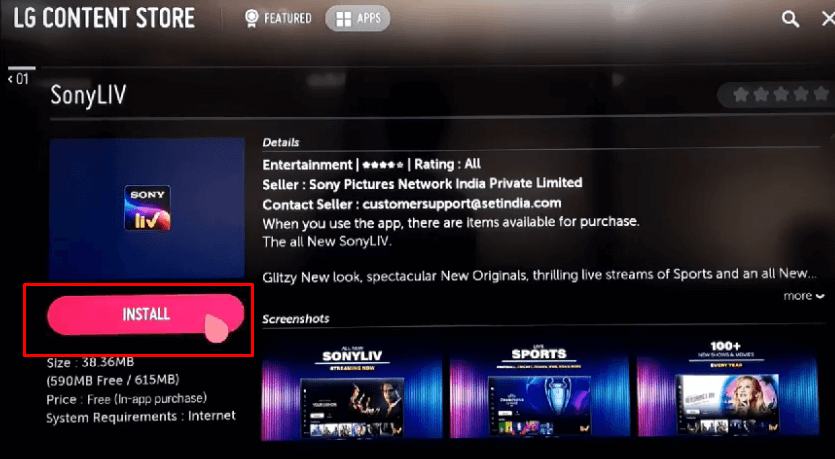
Tips! Installation time depends on your internet speed, so remember to connect your LG TV to a stable WiFi network.
5. Once it finishes, select the Launch button and start the activation process to access its content on your TV screen.
Steps to Activate SonyLIV on LG TV
Before starting the activation process, it is essential to have an active Premium subscription to SonyLIV. The cost of the subscription plan can vary according to your region. For more details on subscriptions and to explore exciting offers, visit the official SonyLIV website.
1. Once the app is displayed on the TV screen, click on Sign in.
2. A 4-digit activation code will display on your TV screen, so make a note of it.
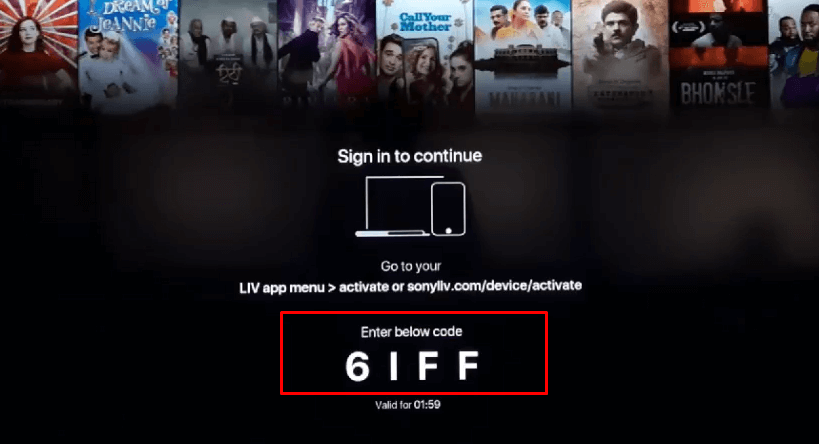
3. Use your preferred device browser to visit the activation website [sonyliv.com/device/activate].
4. Login with your existing SonyLIV account to enter the activation page.
5. Finally, input the noted activation code and choose Activate Device.
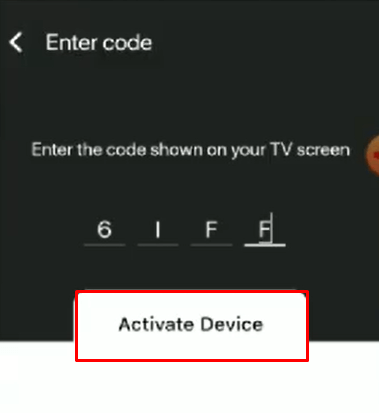
6. Once the activation process is completed, get back to your TV screen and wait till it refreshes.
7. Now, redirect to the Home Menu and start to watch your desired content on your LG TV Screen.
DIY Fixes to Solve SonyLIV Not Working on LG TV
If you are experiencing issues with SonyLIV on your LG TV, there are several steps you can take to troubleshoot and fix common problems. Below, I’ve outlined some solutions to help you address these issues and get the application working smoothly on your TV.
- An unreliable internet connection might disrupt SonyLIV’s functionality. Ensure that your LGTV is connected to a standard network, and restart your router if needed.
- Ensure that your SonyLIV subscription is active. An expired or inactive subscription could prevent access to the service.
- Outdated software may cause compatibility issues. Check for and install any updates available for your LG TV to ensure smooth operation with SonyLIV.
- If the app is malfunctioning, it might be due to a corrupt installation. Uninstall the app on your LG TV and reinstall it to fix potential issues.
- Log-in errors might affect functionality. Sign out of SonyLIV and then sign back in to reset your account connection.
- If problems persist, seek assistance from LG TV support teams for further troubleshooting.
You can also join my discussion forum, where we can engage in real-time conversations about the issue and find effective solutions.
FAQ
You can use the default web browser to visit sonyliv.com, log in with your existing SonyLIV account, and start watching your desired content on the big screen.
Yes. Install SonyLIV on your Android smartphone and sign in with your account credentials. Then, click the Cast icon from the playback screen and select your LG TV. Finally, you can stream your desired SonyLIV content on a bigger screen.
If you are a premium subscriber, then you can download your desired shows on your device and watch them even offline.