Do you like to watch your favorite movie and also want to get the live score on one single screen? Fortunately, this is possible on LG Smart TV with the Split Screen (Multi View) feature.
The Multi-View option lets you split your LG TV screen into two equal parts to access two media content simultaneously. With this in hand, you can access multiple inputs like cable TV, streaming apps, HDMI inputs, gaming consoles, and smartphone screen mirroring on LG TV.
If you like to try this out, then take a look at the detailed steps we have created in the following guide.
How to Use Split Screen on LG Smart TV
The Multi View feature is only available on webOS TV models. Let’s see how to turn them on individually in the upcoming sections.
LG webOS 6.0 and Above
1. Turn on your LG TV using your remote control and go to the home screen.
2. Push the Settings button on your remote and select the Multi View option on the TV screen.
3. When the pop-up appears, select Side by Side option.
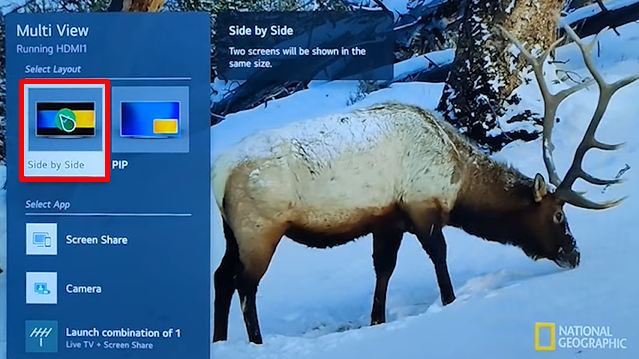
4. Below that, choose the app that you want to view on the split screen on your LG OLED or LED TV.
LG webOS 4.5 and Below
1. Using the navigation buttons on your remote, select the Multi-View option on the LG TV’s home screen.
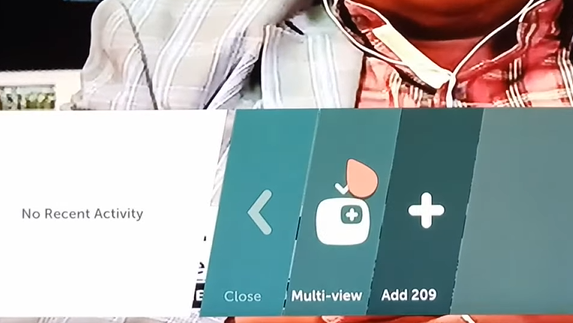
2. Now, you can find the Split Screen with content streaming simultaneously.
3. To change the videos on either side, tap on the drop-down arrow on top of the TV screen.
4. Next, on either side, choose the displayed inputs and stream different videos on your LG TV with a dual screen.
How Does LG TV Split Screen Vary from PiP
While the split screen displays two screens side-by-side, the PiP mode displays a small (secondary) screen, overlapping the large (primary) screen. The split-screen is unavailable, if you’re using LG webOS 6.0, 5.0, or NetCast OS versions. However, using the Picture in Picture of LG TV, you can experience viewing similar to the split screen.
Other Possible Ways to Use Split Screen on LG TV
In addition to the above methods using split screen, I’ve also listed alternative ways to use this feature.
- Screen Mirror: Press the Windows + → | ← key on your Windows PC to enable split screen. After that, you shall screen mirror the content to your LG TV.
- Multiviewer: After purchasing the multiviewer device from Amazon, you can connect it to your LG TV using an HDMI cable. After that, you can connect multiple external devices to a single channel and get the video output in a split screen.
Tips to Enhance Your Split Screen Experience
Here are some helpful tips to maximize your viewing comfort and efficiency while accessing the split screen.
- Customize Layouts: Test different layouts until you discover the one that fits your content for a better viewing experience.
- Adjust the Sound Settings: Fine-tune the audio to manage which section of the screen delivers sound while watching content with different audio requirements.
- Try With Different Apps: Not all the available applications support the split screen feature. So, try different app combinations and see which works the best on your LG TV.
- Keep your Firmware Updated: Make sure to check and keep your LG TV updated to benefit from the latest features and improvements.
Bottom Line
In conclusion, once you have enabled the Split Screen on your LG TV, you can manage the screen size, sound settings, and a lot more. While turning on the Multi View on the TV, if you find any issues with it or do you have a specific query that needs to be answered? Then contact me on my community forum for help.
FAQ
If you face issues with enabling the multi-view option, restart your LG TV once and try again.
No, as of May 2024, there is no official split-screen app available on the LG Content Store.