Stay updated with real-time alerts on your favorite sports news, scores, and results on your LG TV using the Sports Alert feature. This ensures you receive notifications even while watching other programs, without issuing the major league. This feature is available for different sports, and you can follow up to 20 teams.
Check out the guide to set up Sports Alert on your LG TV and keep track of your favorite team’s updates.
How to Setup the Sports Alert on LG TV [webOS 6.0 and Above]
1. When your LG TV turns on, launch the Menu by pressing the Home button on the physical remote.
2. Side-scroll the options and select Sports Alert.
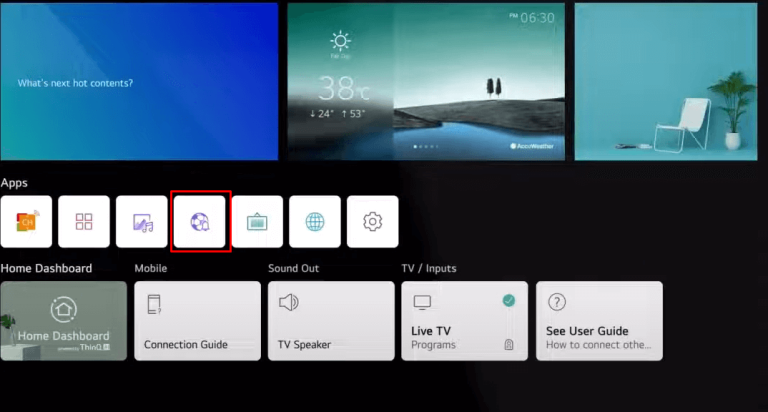
3. Now, choose your sport and select the sports league.
4. Pick your teams and add them to the My Team section.
5. From the My Team Settings, you can set the alarm by selecting the Bell icon over the leagues.
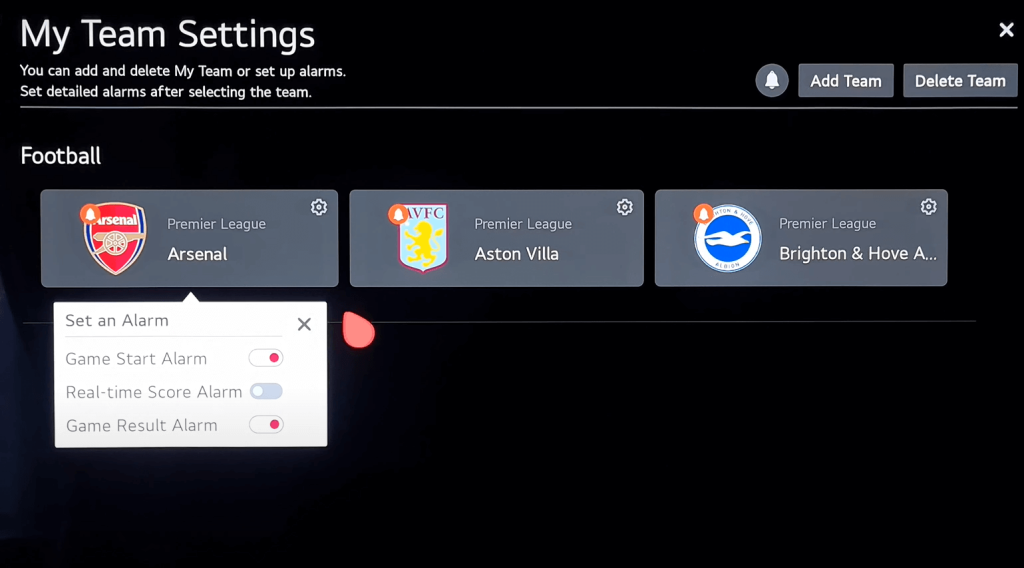
6. You can also customize the alarm by selecting the Settings icon of the teams individually.
7. However, you can also remove the alert for mistakenly scheduled teams by selecting the Delete Teams option.
How to Setup the Sports Alert on LG TV [webOS 5.0 and Below]
1. Launch your LG TV and press the Home button.
2. Locate and select the Sports Alert section.
3. Click on Add My Team and pick your teams from the My Team/Player Setting section.

Tip! It is possible to add up to 20 teams or players.
4. Now, get back to the Sports Alert menu and set the alerts for each team by clicking on the Bell icon.

5. Hit the Set Alarms option and customize the alarm for your teams.
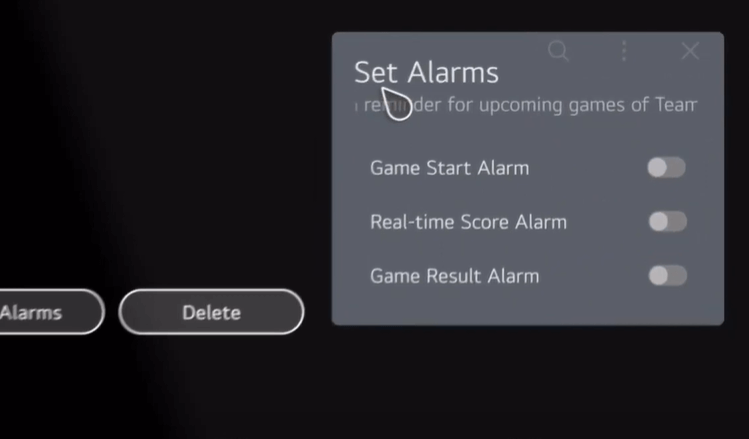
Now, you will get alerts on your sports events while watching other content on your LG TV.
Tip! Check for the upcoming schedules of your favorite game under the Game Schedule section.
How to Receive Sports Alerts on LG TV Using Voice Control
On the other hand, if your LG TV supports voice assistants, you can also set the alert through voice commands. Generally, LG TVs with ThinQ support will work on voice commands.
1. Power on your LG TV and hold down the Mic button on your physical remote.
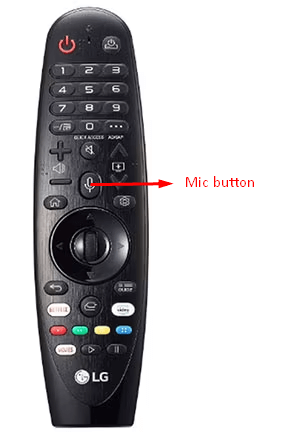
2. Provide the command like “Set Sports Alert.” This will automatically, direct you to the Sports Alert settings.
3. Now, click on Add My Team and choose your team.
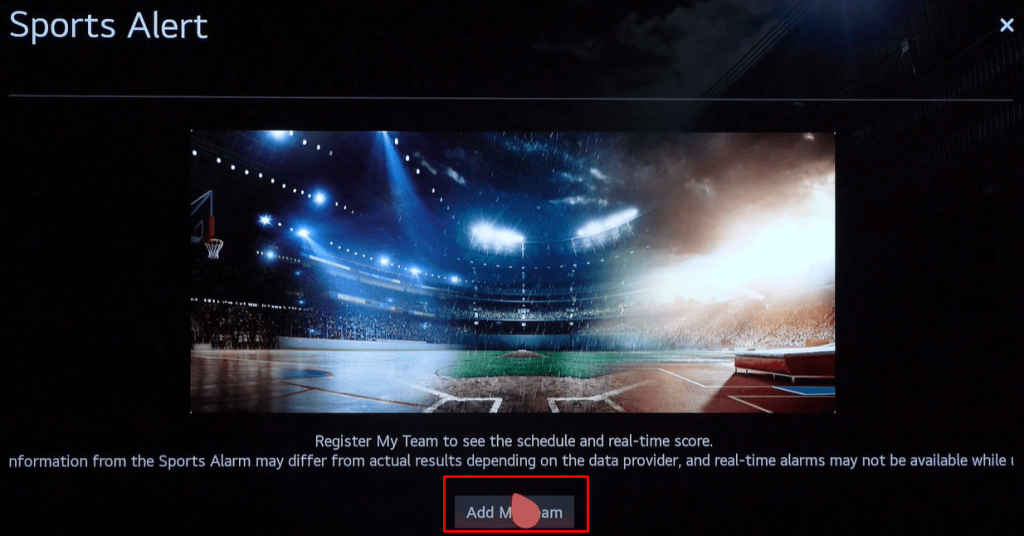
4. Follow the on-screen instructions to set the alerts for your preferred teams.
Once you set up Sports Alert, you can get live updates of the score and more information on your desired teams. If your TV model doesn’t support this feature, you can reach out the LG TV customer service to acquire the exact solution.
Moreover, you can reach out to my LG forum page to discuss any topic related to LG Smart TV and its settings.