Listen to the popular soundtrack and individual albums of artists on your LG Smart TV by installing Tidal. The app comes with a collection of 110 million soundtracks, OST, and various trendy albums. By installing the Tidal app from the LG TV Content Store, you can get to access all the premium music tracks on your TV.
To get started, sign up to Tidal for $10.99/month on its official website.
How to Install Tidal on LG Smart TV
LG TV users who own a webOS version of 4.0 or above can easily install the Tidal app from the LG Content Store.
1. Power on your LG TV and go to settings.
2. Connect your LG TV to a WIFI and come to the home screen.
3. Open Apps/LG Content Store on your TV and click on the Search icon in it.
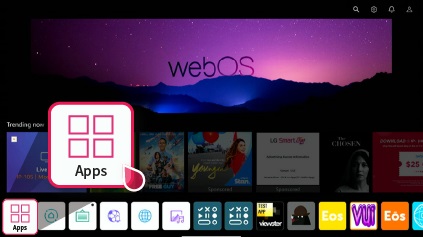
4. Type Tidal on the search and browse the app.
5. Select the app from the LG Content Store and click on the Install button to get the Tidal app on your LG Smart TV.
How to Log into the Tidal App on LG TV
After installing, you have to link your premium Tidal account to the TV app. Let’s see how to log into your Tidal premium account on your smart TV.
1. With the Tidal app open, you will get the activation code on your TV. If you didn’t see it, click the Login button on the app.
2. Now, visit the activation website of the Tidal app on your mobile/PC.
3. Type in your login credentials on the website and move to the next step.
4. Enter the code you got on your TV into the website and tap on Continue.
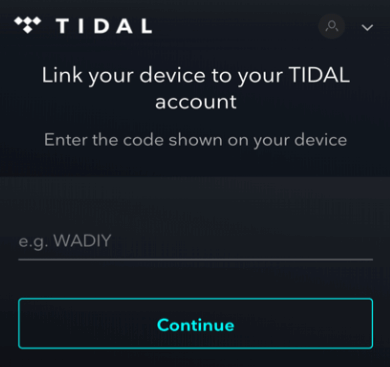
4. Now, the Tidal app will refresh and go to the home screen. Choose any track from the app and play it on your smart TV.
How to Use Tidal Connect on Mobile
If you wish to access Tidal on your LG TV without installing the app? Then this method is for you. By using the Tidal Connect feature of the Tidal mobile app, you can cast your favorite music from your mobile to your smart TV.
If you find this interesting, then here is how to do it.
1. Connect your LG TV and your mobile to the same WIFI. Enable AirPlay on LG TV if you own an iPhone.
2. Install the Tidal app on your mobile using Play Store | App Store.
2. Log into your account and go to the app’s home screen.
3. Select a music track and play it on your mobile.
4. Go to the playback screen and click on the Speaker Icon on the top right.
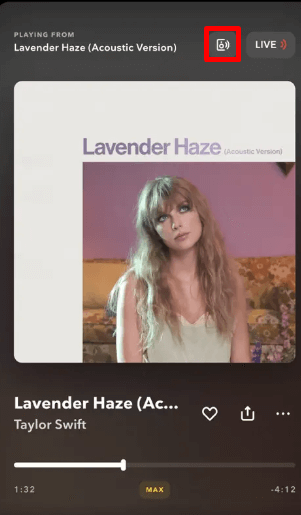
- iPhone users click on the AirPlay & Bluetooth option.
5. Now, from the pop-up, choose your LG Smart TV.
6. This will connect your mobile to the TV. Once the connection is made, you can listen to the Tidal music library on your smart TV without installing the app.
The review I discussed above is the easiest way to access the Tidal app on your LG Smart TV.
If you can’t find your LG TV while using Tidal Connect, fix your WIFI network and check if your TV and mobile are linked to the same network. Similarly, if you have any queries regarding the Tidal app, visit my community forum for help.