Tubi is an underrated streaming service that offers various movies, TV shows, and anime content through its application. By installing the Tubi app on your LG Smart TV, you can access classical movies, Docuseries, and more for free. If you want to access Tubi’s free library, then go through the sets discussed here.
Note: Tubi is currently available to users in Australia, Canada, the US, and Mexico. If you want to access Tubi from anywhere else, use a reliable VPN service like NordVPN to bypass the geo-restrictions.
How to Download Tubi on LG Smart TV
FYI! To install the app, connect your LG TV to a WiFi network.
1. Power up your LG TV and press the Home button.
2. Scroll across and select the Apps or LG Content Store tile from the Home menu.
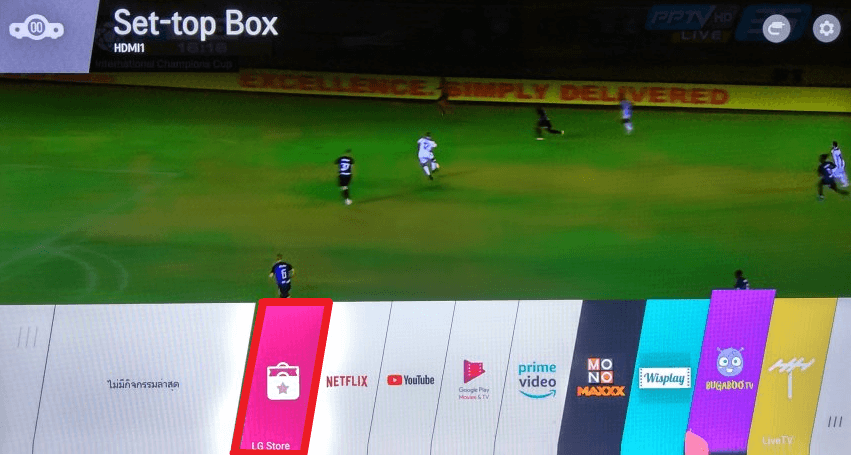
3. Click on Search to open the on-screen keyboard.
4. Enter the word Tubi and select the app from the search.
5. Hit Install to initiate the downloading of the app on your TV.
6. Once the installation is completed, move the app to the home launcher and access it quickly.
How to Activate Tubi on LG TV
As a follow-up to installation, it’s time to activate the Tubi app on your LG TV. By activating the app on your TV, you will have complete access to its library content.
1. Open the Tubi app on your TV.
2. Select the Sign In option at the left column of the app.
3. Tubi’s Activation Code will be displayed on your TV. Note down the activation code.
4. Go to the Tubi Activation website [tubitv.com/activate] on your desired web browser.
5. Enter the noted Activation Code on the required field and click on the Activate button.
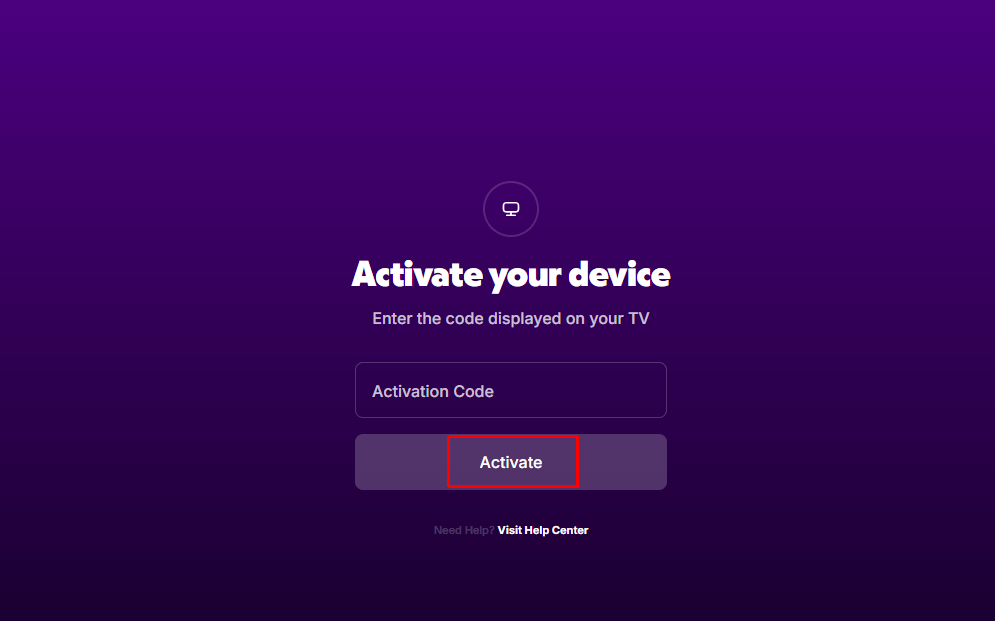
6. Now, the Tubi app will refresh for a second and load to its home screen automatically. From there, choose any content and stream your desired TV content on your LG TV.
Alternative Ways to Stream Tubi on LG TV
If you like to stream the Tubi app in a different way, simply use the Cast/screen mirroring of the Tubi mobile app to access its content on your TV. To do this, you should connect your LG TV and your casting mobile devices to the same WIFI network.
Once you’ve done that, follow the procedure in the table below. Besides this, your Smart TV must have the Tubi app in it for casting to work.
LG TV Tip! To screen mirror the Tubi app from your iPhone, enable the AirPlay on your LG TV.
| Screen Mirror from Android Phone | Screen Mirror from iPhone |
|---|---|
| 1. Install the Tubi from the Play Store on your Android device. 2. Open the app on your phone and sign in or create a new account. 3. Go to the library of content and tap on the Cast Icon present on the screen. 4. Choose your LG TV from the devices list. 5. Now, play content from the app and stream it on your big screen. | 1. If you are an iPhone user, get the app from the Apple App Store. 2. Launch the Tubi app and sign in with your Tubi account. 3. Search and stream your favorite content from its collection. 4. Move on to the Control Center and select the Screen Mirror icon. 5. Pick your TV name from the list and begin to stream on your TV. |
Upon following the process, you can easily stream Tubi on your smart TV in no time. Besides this, if you face any issues while casting, troubleshoot your WIFI network or restart your LG TV as a fix.
As I conclude here, if you have any doubts regarding the subject, come to my LG TV forum for help.
