LG TVs tend to display the preview of any functions performed using the remote controller on the screen. This is because of the OSD (on-screen display) feature enabled on your LG TV. If you ever find this annoying, you can turn off the OSD on your LG TV with the help of Hotel Mode.
Would you like to know how to do this? Then, read our detailed steps listed below.
How to Disable OSD on LG TV Models
To disable the OSD mode, you need to provoke the Hotel Mode on LG TV. By using the remote combination, you can easily switch between hotel mode and home mode on your LG TV. Let’s see how to disable OSD with Hotel mode using the following steps.
1. After turning on your LG Smart TV, navigate to the home screen.
2. On your TV remote, press and hold the Settings button until you see the input info displayed on your TV.
3. Now, enter the code 1 1 0 5 on your remote control to provoke Hotel Mode on your LG TV.
LG TV Tip! If the 1105 code failed you, then here are the alternative codes you can try 8741, 1015, 0413, 7777, 8878, and 0000.
4. With the hotel mode turned on, you will see the menu pop-up on your screen.
5. In there, select the Hotel Mode Setup tab on the left and choose the Limited Mode option.
6. Inside the option, you will find the OSD Display option. Click on it and turn it off.
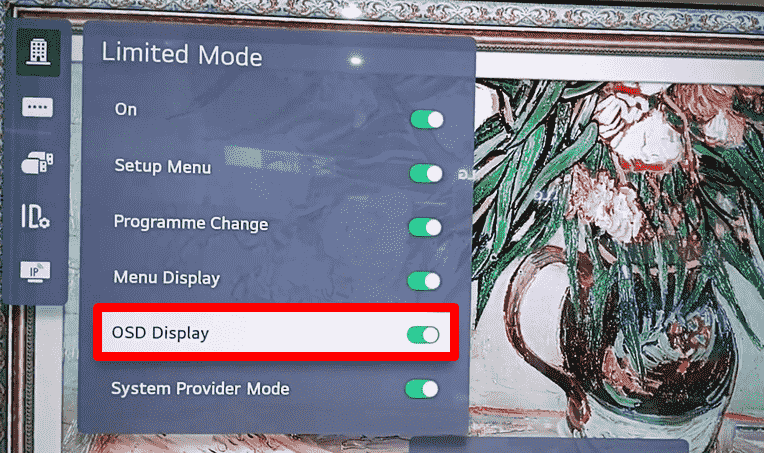
7. Once the option is turned off, you can’t see your remote commands on your TV display. After that, you can access your LG TV hassle-free
The above-described method will work reliably for webOS 4.0 and above models. Follow this process to turn off the OSD feature on your LG TV. Then, you can easily turn it on by performing the same process again.
Aside from the OSD, if you have a specific query related to LG TV, ping your thoughts on my LG TV forum page. I will go through it and get back to you.