To cut to the chase, the Viki Rakuten App is available on the LG TV Content Store. By downloading the app on your LG TV, you can unlock a universe of entertainment on your big screen. By signing up for its premium plan, you can access a huge content library of Asian dramas, movies, and TV shows with multilingual subtitles.
If you would like to access all this on your TV, then this blog will unravel the techniques for installing the Viki app on your TV.
How to Download Viki on LG TV
The Viki app is only available for LG Smart TV models released after 2018. For starters, you can access a specific set of Viki app content on your LG TV for free with ads. However, if you wish to access its whole library, you need to sign up for the Viki pass, which starts from $5.99 per month on its official website.
Tip! Perform error-free installation by connecting your LG TV to a WiFi that is stable and strong.
1. Launch the Home screen after turning on LG TV and select the Apps or LG Content Store.
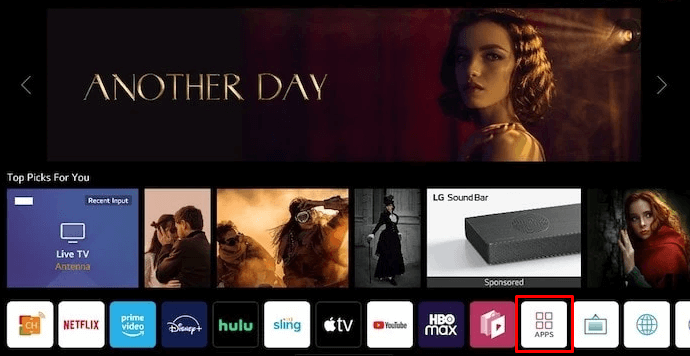
2. Use the Search field and look for the Viki app.
3. Pick the app from the results and click on the Install button.
4. When the installation is over, open the app and activate it to watch your favorite Asian dramas on your big screen.
How to Activate Viki on LG TV
To use the Viki on LG TV, you must activate its app. The following steps will show you how to do this.
1. Open the app and select the Login option from the launch page.
2. The app screen will display a QR Code and an Activation Code along with the activation website.
3. Now, either scan the QR Code with your mobile or head to the Viki activation page [http://viki.com/lgtv] using a web browser.
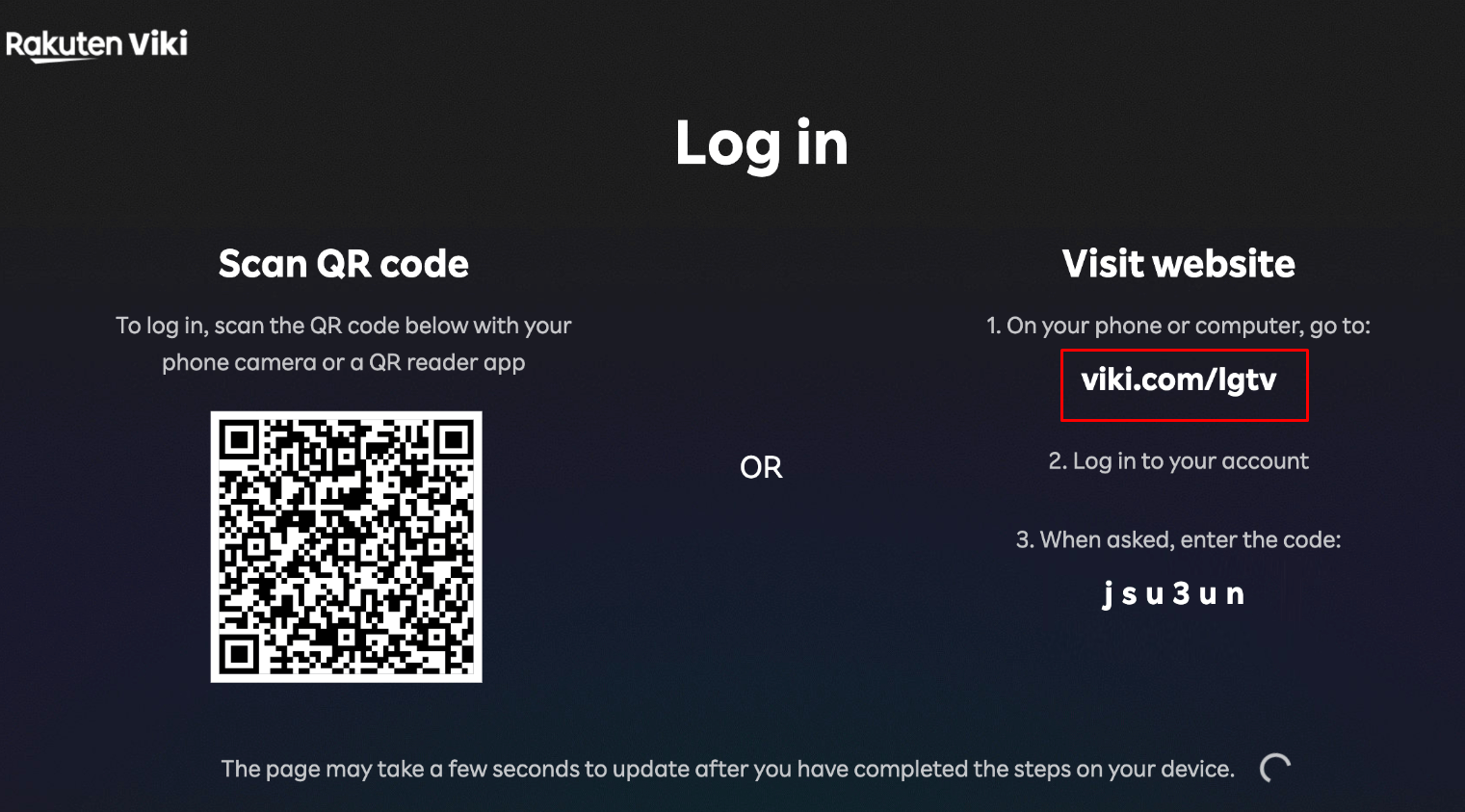
4. On the website, click on the Login button and enter the account credentials on it.
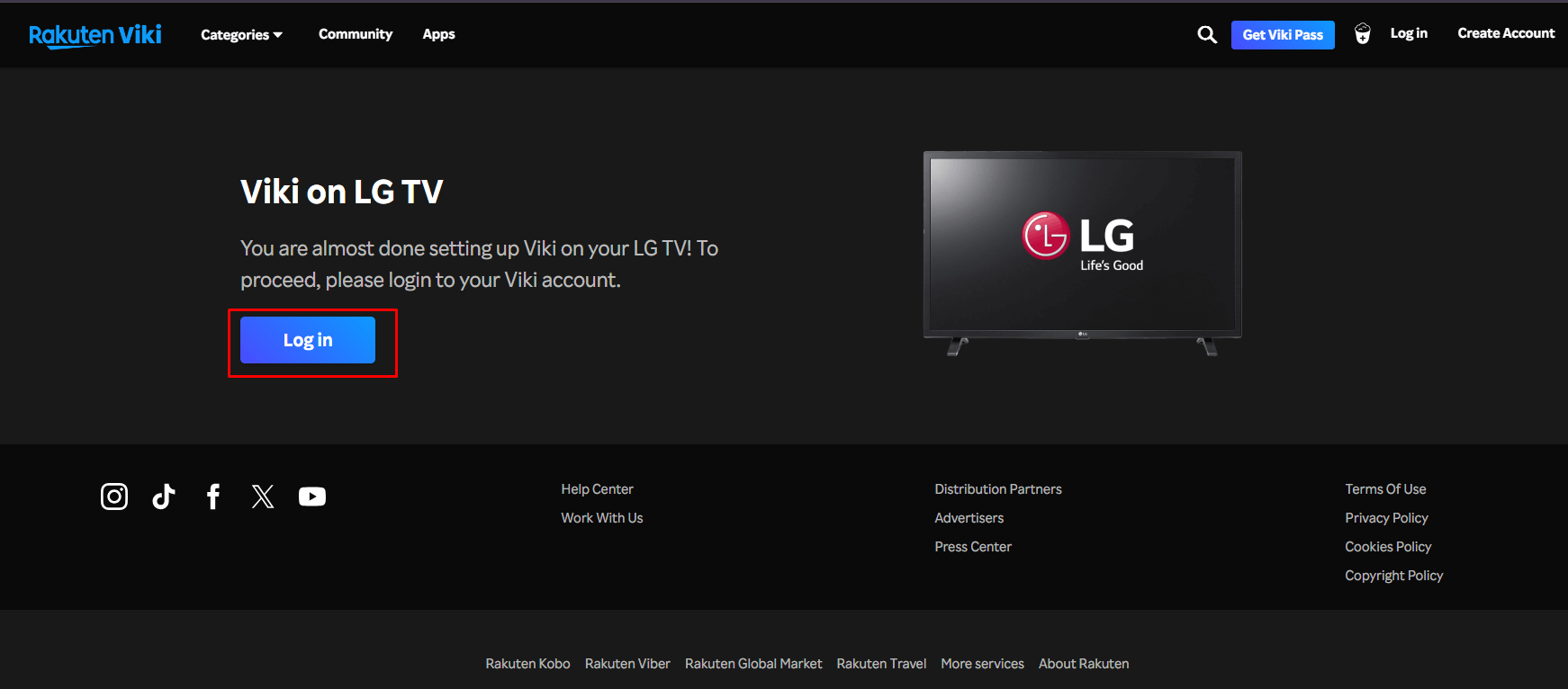
5. Now, type in the activation code you saw before on the TV into the website and hit Link Now to finish the login process.
6. Once the activation is done, the app will refresh in a second and load the home page.
7. Now, you’re free to explore the app and access its content on your TV.
How to Watch Viki on LG TV
You can explore more content from Viki’s home page, and we have outlined the descriptions of the tabs below for your convenience.
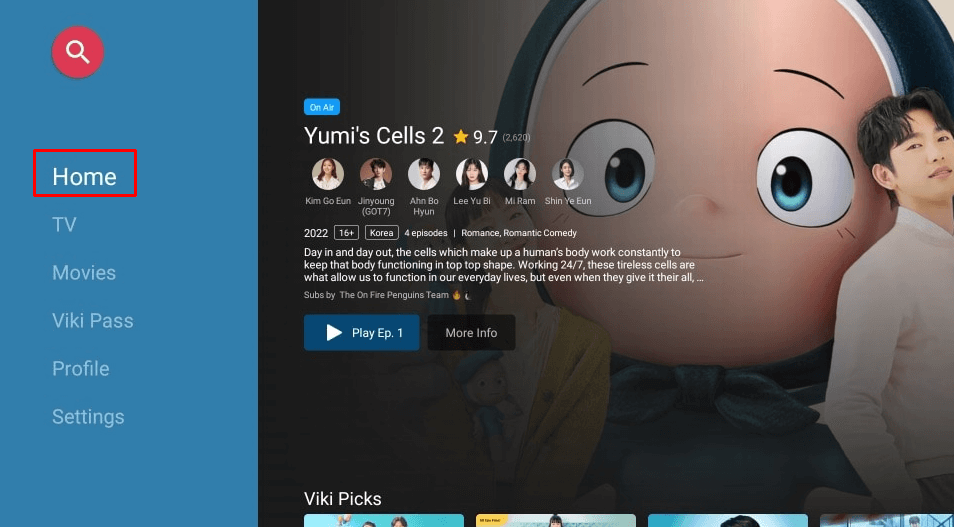
| Home Screen Menu | Description |
|---|---|
| TV | Watch your desired series from this section and pick the content using the filter option. |
| Movies | Get instant updates on the latest movies and watch more periodic movies from the collection. |
| Profile | Check out your profile and add your favorites for easy access. |
| Settings | Add subtitles, manage your subscription, and do more from the settings tab. |
Alternative Ways to Access Viki on LG TV
If your LG smart TV is running out of memory, then you can use the Cast/AirPlay Viki app from your smartphone to access the content on a big screen. To do that,
1. Make sure you pair your LG TV and smartphone with a common WiFi network.
2. Fetch your Android/iPhone and install the Viki app from the App Store | Play Store.
3. Then, sign in to your Viki account with credentials.
4. Further, play your desired Asian content and click the Cast/AirPlay icon from the playback screen.
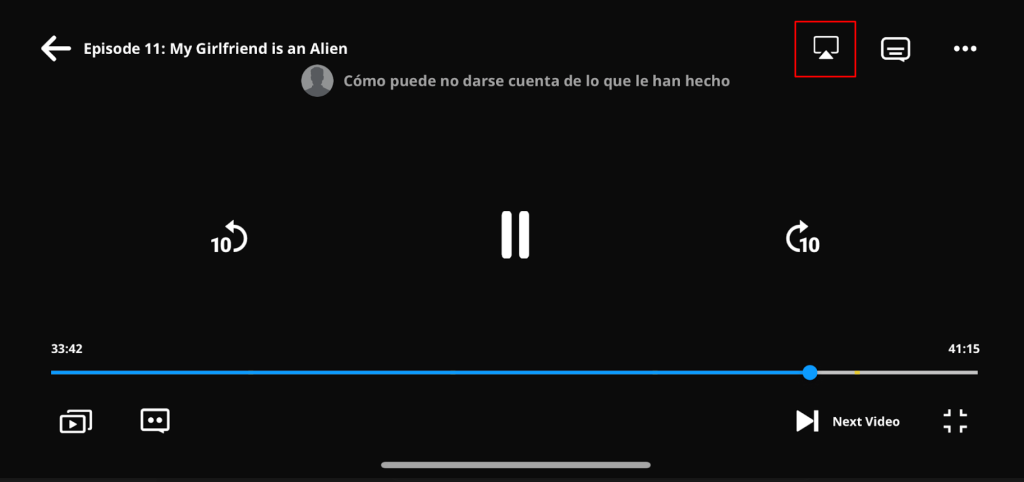
5. Select your LG Smart TV from the list of available devices and pair it up.
Finally, the Asian drama content on your smartphone will be displayed on your LG TV’s screen.
With the above-discussed steps, you can access the Viki Rakuten app on your LG TV with ease. Apart from the above-discussed topic, if you have any queries related to LG TV, post a question on my community forum for answers.
FAQ
Click on the Subtitle icon from the playback screen. Choose your preferred language and turn on the subtitles.
If you face any issues with the Viki app, start clearing the app cache on your LG TV. If the issue still persists, then update the Viki app and check if the issue is resolved.