Are you surprised that Vimeo is missing from your LG TV Content Store? You are not alone. Lately, the Vimeo app has ended its support for smart TVs. However, there are still easy ways to watch Vimeo content on your TV. By using options like Cast/AirPlay or screen mirroring, you can seamlessly stream videos from your Android or iOS device to the big screen. This guide will show you the steps needed to get started with streaming Vimeo on your LG TV.
Easy Methods to Stream Vimeo on LG TV
Since the Vimeo app is no longer available for installation on LG TVs, you can still enjoy your favorite videos by utilizing casting and screen mirroring features. Before you start streaming, ensure that you have the following requirements in place. Meeting these conditions will facilitate a smooth streaming experience.
- LG TV must be connected to a stable WiFi network. Additionally, ensure that your transmitting device (phone or tablet) is connected to the same network for seamless streaming.
- Make sure that your LG TV is running the latest software version.
- If you are using an iPhone, iPad, or Mac to stream, enable the AirPlay feature on your LG TV.
- For Casting, ensure your LG TV supports the built-in Chromecast feature.
Steps to Cast/AirPlay Vimeo on LG TV
You can AirPlay or Cast the content from your smartphone by following the below steps to start enjoying your videos on the big screen;
1. Get the Vimeo app from the Play Store | App Store on your Android Phone.
2. After the installation, open the app and log in to your existing Vimeo account.
3. Browse through your library and choose the video you wish to stream.
4. Look for the Cast/AirPlay icon within the video playing screen and tap on it to see a list of available devices.
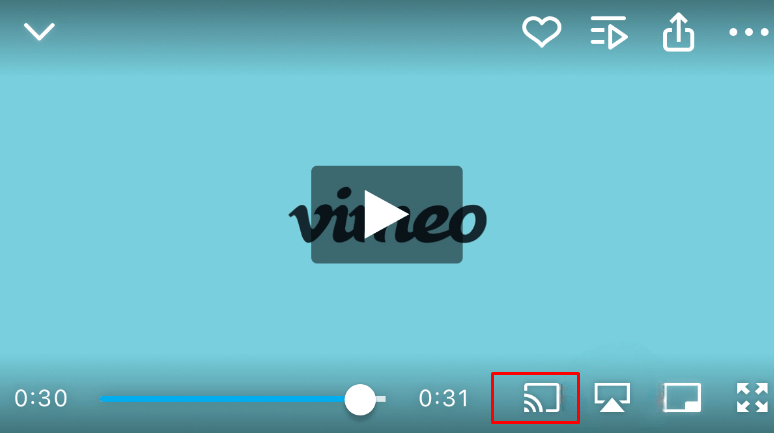
5. Select your TV name from the list of devices. Ensure your LG TV is turned on and paired to the same WiFi network.
6. Once the devices are connected, the video will start playing on your LG TV. You can control playback directly from your Android device.
Steps to Screen Mirror Vimeo on LG TV
If you face issues with casting or AirPlay, you can also mirror the entire Vimeo content by using the screen mirroring feature on your LG TV.
1. Ensure that your phone is paired to the same WiFi network as your LG TV.
2. Go to the respective app store and download the Vimeo app on your smartphone.
3. Once it finishes downloading, launch the app and log in to your Vimeo account.
4. Explore the library and streaming the content as per your preference.
5. Furthermore, navigate to the Control Center and click on the Screen Mirroring option for iPhone.
- For Android devices, pull down the Notification Panel and tap on the Cast symbol.
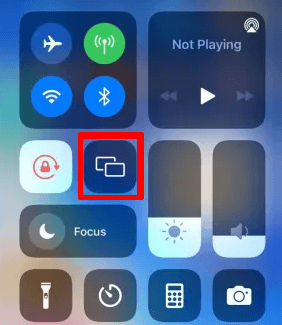
6. A list of active devices will be displayed on your TV screen, so choose your LG TV. After a short while, all of Vimeo’s content will start playing on the big screen.
Furthermore, if you encounter any issues or have queries related to the app on LG TV. You can visit the online forum to discuss and find potential solutions for the issue.
FAQ
No. You don’t need a Vimeo subscription to watch videos. However, if you are a creator or streamer, you should purchase the paid plans, which start at $20/mo. Visit the website to subscribe and get exciting offers on premium plans.
Buffering may be caused by a weak internet connection. Check your WiFi speed, and if needed, reduce the video resolution for smoother streaming.
It could be the weak WiFi signal or low internet bandwidth. Try moving your WiFi router closer to the TV or limit other devices using the network.
Clear the cache files and restart your LG TV. If the problem continues, uninstall and reinstall the Vimeo application on your phone or tablet, then try to cast again the content.