In this review, you will find how to install and use Vudu app on your LG Smart TV in detail.
Vudu renamed Fandango at Home, is a subscription-based streaming service that allows you to pay for what you stream. Being unique from the streaming services, Vudu rents and sells movies for a market price for users. With Vudu Fandango at home, you can purchase Movies and TV shows. Aside from premium content, you can also access free classic movies of all time on Vudu with ease.
If you’re a user who likes to watch a specific piece of content for entertainment, then Vudu is the best choice for you.
How to Install Vudu on LG TV
To install the Fandango at home (Vudu) on your LG TV, your TV must have a webOS version of 1.0 or above.
1. From the LG TV home screen, click on the Apps/LG Content Store.
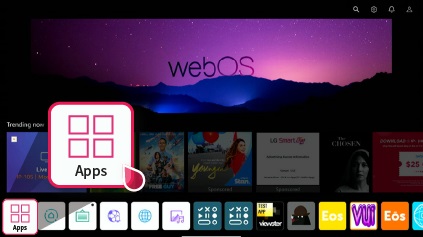
2. Click on search and look for Fandango at home app.
3. From the grid, choose the app and click on the Install button to get Fandango at Home app on LG Smart TV.
How to Use Vudu on LG Smart TV
To rent or buy movies from the Fandango at Home (Vudu) app, you have to log in with your Vudu ID on TV.
1. Launch the Vudu Fandango at Home app on your TV.
2. Click on the Sign in/Login button displayed on the app.
3. Now, your TV app will receive an activation code and website URL on the screen. Note down the code.
4. On another device, open a browser app and visit the activation website of Fandango at home.
5. Enter the code you have noted on the website and click on Login.
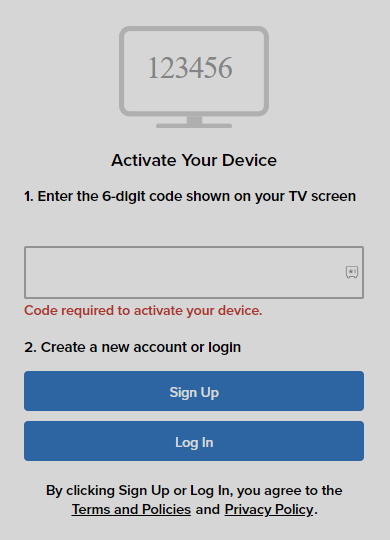
6. In the next step, type your Vudu login credentials on the website and finish the sign-in process.
7. After doing this, get back to the Vudu Fandango at Home app and choose a movie you like to rent.
8. Click on the Rent or Purchase button and go through the on-screen prompts to buy the app.
9. After the purchase is done, you can start streaming the Vudu app content on your LG TV with ease.
How to Cast/AirPlay Vudu on LG Smart TV
If you like to access Vudu on your LG Smart TV without installing the app, then this is the way you can go. The Vudu app is certified with Chromecast and AirPlay functions; you can use it to stream Vudu movies to the TV without installing the TV app.
To do this,
- Connect your LG TV to WIFI and your mobile to the same network.
- Turn on AirPlay on LG TV if you’re an iPhone user.
1. Download the Fandango at Home app from the Play Store | App Store.
2. Open the app and log in with your Vudu Fandango at Home account.
3. From the app’s home screen, click on the Cast icon.

- Additionally, iPhone users should click on the AirPlay or Bluetooth button on the app.
4. From the list of devices, choose your LG Smart TV.
5. Now, play any movie from the app and watch it on your LG TV big screen.
LG TV Tip: You can also find the Cast/AirPlay icon inside the media player of the Vudu mobile app.
These are some direct methods that you can use to watch Vudu Fandango at Home on your LG Smart TV.
If you have purchased a movie and find the movie not loading on the app, make sure to fix your internet or restart your LG TV as a fix. Otherwise, contact Vudu tech support for help. Besides this, if you have any queries about the topic, please visit my LG TV forum for help.