With a love for Automobiles and the Pit Stop assembling, F1 is an adrenaline rush for racing fans. If you like to catch up on racing events on your LG TV, the F1 TV app is the perfect destination.
As the F1 TV app is not available on the LG Content Store, there is no direct way to watch it on your TV. However, there are some alternatives. To learn the procedure, follow the guide discussed here.
How to Stream F1 TV on LG TV Using Web Browser
All LG TVs powered by the webOS operating system have a built-in browser. Therefore, you can quickly access the web version of F1 TV using the browser.
1. Go to the home screen on your TV, look for the web browser icon in the app drawer, and click on it.
2. Enter the URL (https://f1tv.formula1.com) in the address field and visit the website.
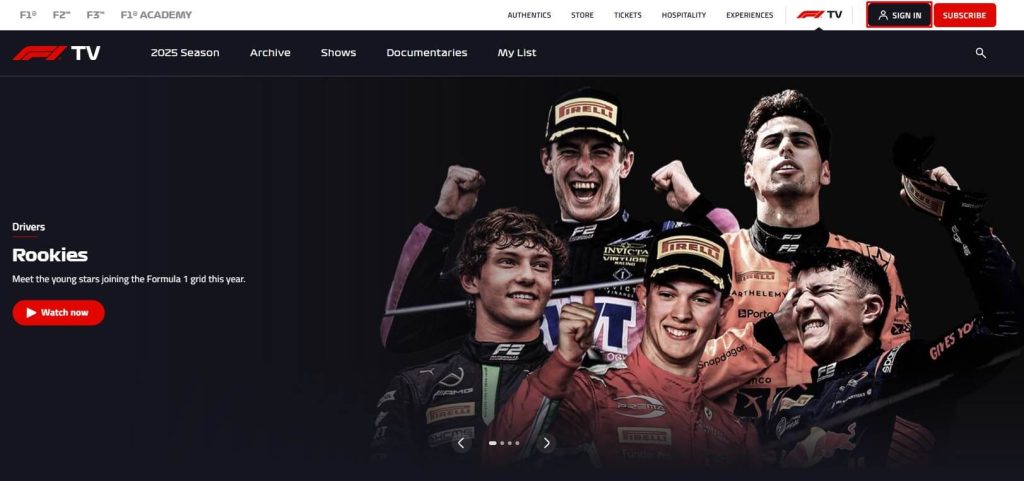
3. Click Sign In and log in to your F1 TV account with valid credentials.
4. Browse the webpage and click on a live F1 event to watch it on your LG TV.
Alternative Ways to Watch F1 Matches Live on LG TV
Besides the unavailability of the F1 TV on the Content Store, the only way you can watch live and on-demand sporting events is via Cast or AirPlay. By using the F1 app for Android and iOS, which supports Chromecast and AirPlay, you can easily access the racing events from your phone to your big screen.
As a reminder, to Cast & AirPlay F1 app to your TV, you must be an active subscriber to F1 premium plans. If you don’t have an F1 premium, then start off by purchasing the basic premium for $10.99/month from the official website.
Here, we have explained the steps to cast or AirPlay F1 TV to your webOS TV in detail.
Steps to Cast F1 TV to LG TV
Before you start, connect your LG TV to WIFI, which should be the same as your Android smartphone.
- Run the Play Store on your Android phone and install the F1 TV app.
- Enter your F1 account credentials on the F1 TV app to log in with your account.
- Once logged in, you can choose any content from the app’s home screen. The selected media content will now play on your phone.
- On the playback screen, you should click on the Cast icon on the top.
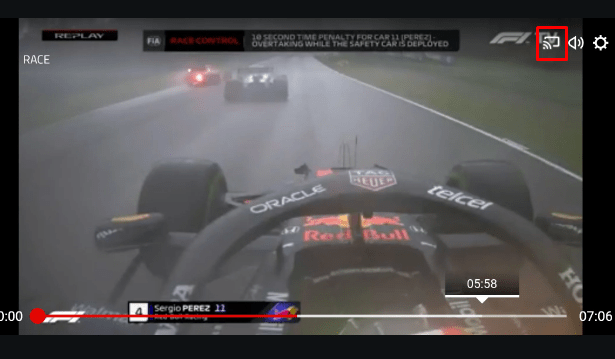
- The F1 TV app will show you a list of active devices for Chromecast-enabled devices. From the list, choose your LG Smart TV.
Once the connection is established, watch F1 events on a big screen by casting your Android phone.
Steps to AirPlay F1 TV to LG TV
To AirPlay F1 TV to a big screen, you should enable AirPlay on LG TV first. Then, ensure your iPhone and LG TV are connected to the same WiFi network.
- Unlock your iPhone and launch the App Store.
- Search and install the F1 TV app on your iPhone.
- Run the app, enter your account credentials, and finish the login process.
- After this, play any content on your mobile and hit the AirPlay icon on the screen.
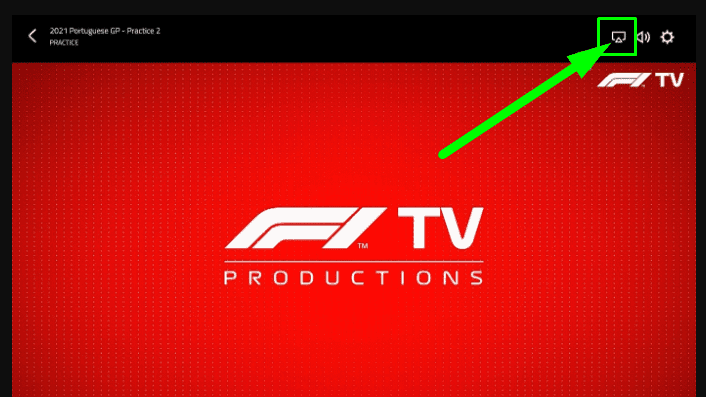
- A list of devices will now show on your mobile app. In there, you should select your LG Smart TV.
- Now, you’re ready to watch F1 streams on your big screen.
These are the steps you should follow to Cast/AirPlay F1 TV app on your smart TV. Besides this, you can also rely on streaming services like Sling TV, FuboTV, YouTube TV, and Hulu + Live TV to watch live F1 racing on your TV.
Moreover, if you encounter any problems while casting or using the AirPlay on the F1 TV app, please let me know on my community forum.