Do you like to attend your WhatsApp video calls on your LG TV’s big screen? This review will teach you how to do it. As WhatsApp doesn’t have an application designed for smart TVs, you can’t directly install it on your LG TV.
To address this situation, I have devised two methods that will let you access WhatsApp on your TV. Let’s examine the following guidelines to see how to accomplish this.
Alternative Ways to Use WhatsApp on LG Smart TV
As WhatsApp is unavailable on the LG Content Store, you can use two different alternative methods to get WhatsApp on your TV. Let’s examine them in detail below.
Using LG TV Web Browser
Instead of installing the WhatsApp application, you can try using its web version to access the app on your TV. By using the LG TV web browser, you can sign in to your WhatsApp account on your TV. To do that,
1. From the main dashboard of LG TV, select Web Browser.
2. The LG TV web browser will load on your TV. When that happens, you should go over to the search field and type in the URL of WhatsApp web on it [https://web.whatsapp.com].
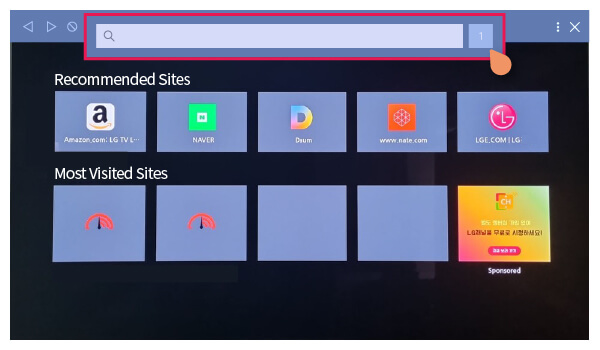
3. When the website loads, you will see a list of instructions and a QR code on the right side.
4. Now, using the WhatsApp app on your mobile, go to the Three Dots/Settings Menu.
5. Then click on Linked Devices and select the Link a Device.
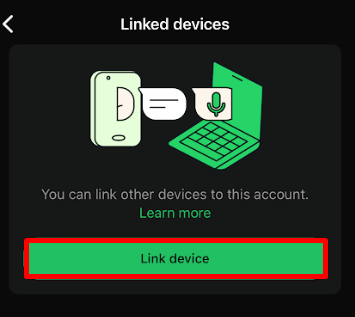
6. Now, using your mobile camera, scan the QR code displayed on your TV. This will log into your WhatsApp account on your TV.
7. Now, you can use WhatsApp on LG smart TV to easily make video calls or text messages to your friends.
Via Screen Mirroring
The secondary method for previewing WhatsApp video calls or messages is by screen mirroring your LG smart TV. To do this, you need to connect your LG TV to a Wi-Fi network. Then, connect your casting mobile or PC to the same Wi-Fi network as your TV. Once you have done that, follow the below steps.
Note: If you’re screen mirroring your WhatsApp app from your iPhone or Mac, you need to enable AirPlay on LG TV.
1. Install or open your WhatsApp app on your smartphone (iPhone or Android).
2. If you’re an iPhone user, go to Control Center and click on Screen Mirroring.
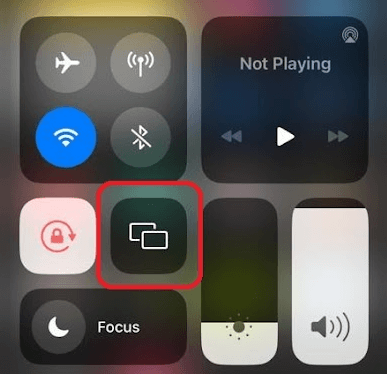
Android users should pull up the Notification Panel and should click on the Screencast icon.
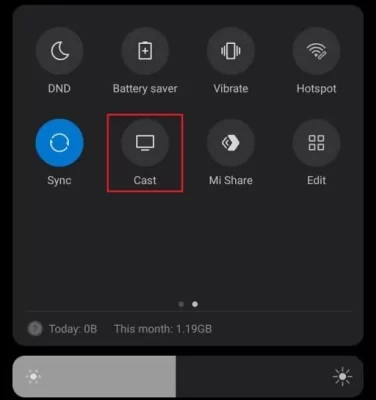
3. Then, select the LG TV from the active devices on your smartphone.
4. Now, the WhatsApp screen will display on your LG TV. Now, you can access WhatsApp on your TV as you wish.
By trying out the above steps, you can access WhatsApp on your webOS TV models in style.
Will WhatsApp be Available on LG TV?
Based on the statistical data, WhatsApp is gaining tremendous traction over smartphones and computers, and the company found this to be a better platform. WhatsApp has no plans to release its application on any smart TV platforms, including LG TV. However, from AI integration in LG and other Smart TV models, there is a high possibility that WhatsApp will be integrated into TV platforms. So, until now, you can try out the above alternatives to access WhatsApp on your big screen.
Furthermore, If you have any questions about the steps, take a screenshot or text me about the problem on my community forum. I will review your problem and get back to you with a proper solution.