YouTube is the most celebrated streaming service with a vast variety of videos and channels under multiple genres. Generally, the YouTube app is natively available on the LG TV, so you don’t have to separately install the app. Using this, you can watch as many videos that are related to music, gaming, beauty, and news with the ads on LG TV.
To stream this app without any commercials, you have to subscribe to its premium plan, which starts at $13.99/month. Dig into this article to learn about the installation and activation steps of the YouTube app on LG TV.
How to Install YouTube on LG TV
As already mentioned, the YouTube app is pre-available on the LG TV. However, if you cannot find the app on your TV, you can better try to install the YouTube app from the LG Content Store. The installation steps are mentioned below.
Reminder! Don’t forget to connect your LG TV to a stable WiFi network for hassle-free installation.
1. Grab your remote controller and turn on your LG Smart TV.
2. Using the same remote controller, press the Home button to direct you towards the home screen.
3. After this, you have to navigate and select the Apps/LG Content Store tab.
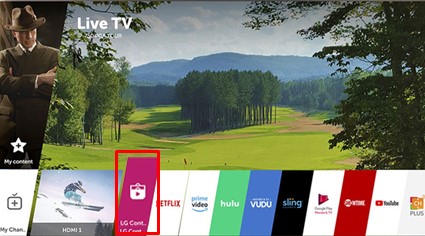
4. Select the Search menu and enter YouTube in the given field.
5. Pick the YouTube app from the search results and hit the Install option available on the app info page.
6. Finally, you can tap Open to launch the YouTube on your TV.
How to Activate YouTube on LG TV
After installing the YouTube app, it is important to activate your YouTube account to start using the app on your LG TV. The activation steps are clearly mentioned in the below section.
1. Launch the YouTube app on your TV and tap on the Sign In button.
2. After that, you have to tap on the Scan or type a code option shown on the TV.
3. Next, note down the YouTube activation code that is displayed on your TV.
4. After that, visit https://youtube.com/activate on the web browser. If not, you can directly scan the QR code to go to the activation website YouTube.
5. Now, enter the activation code you already noted down.
6. Tap on the Continue button to complete the YouTube activation process. Re-launch the YouTube app on your TV
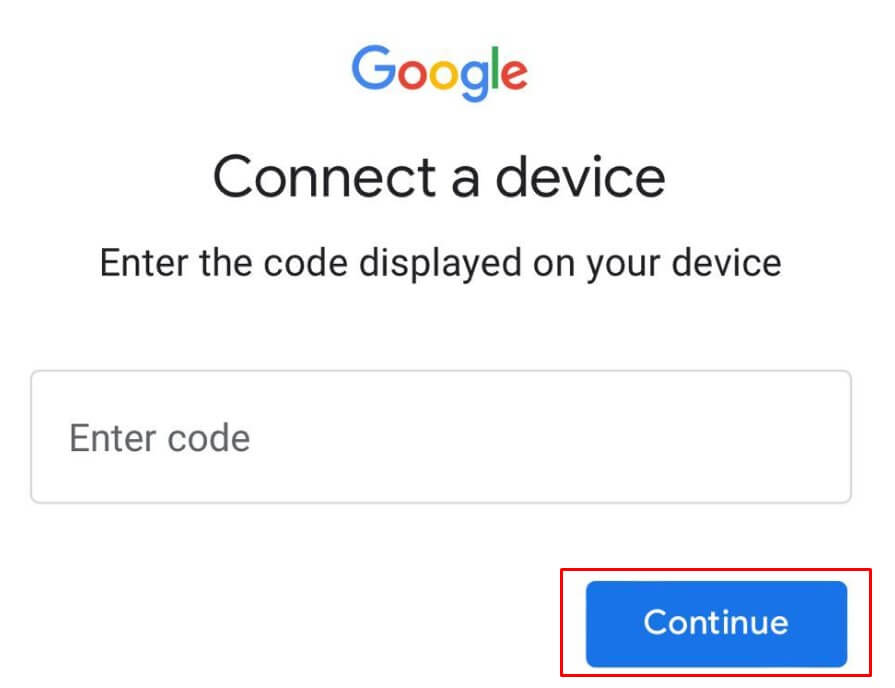
7. After this activation, you can directly sign in and access the content of the YouTbe app without hassle.
Alternative Ways to Watch YouTube on LG TV
Apart from the direct installation method, you can also use the Cast or AirPlay feature to display the YouTube content from your smartphone to the TV.
1. Make sure to connect your smartphone and the LG TV to the same home network.
2. For casting from an Android device, ensure your LG TV supports the built-in Chromecast feature.
- If you’re using an iPhone, it is important to enable the AirPlay on your LG Smart TV.
3. Then, install the YouTube app from the Google Play Store/App Store, and sign in to your YouTube account.
4. Further, play your desired content and click on the Cast icon at the top.
- For iPhone, click on AirPlay and Bluetooth Devices upon selecting the Cast option.
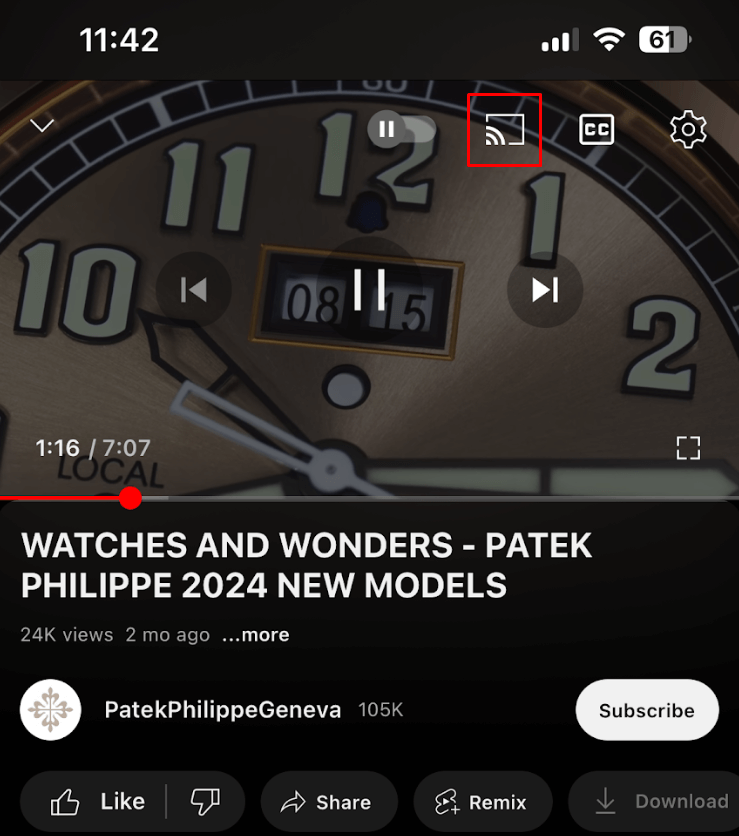
5. Finally, the entire YouTube content will be mirrored on your smart TV.
To conclude, all of the above ways will help you stream YouTube content on your LG TV. Using this, you can subscribe to your favorite channels and get updated with the latest trending videos on YouTube. In addition, it has other facilities that allow you to like and save the desired videos in a separate playlist.
Moreover, if you face any trouble while watching the content or any other mirroring issues, you can visit my forum page anytime. I can guide you through multiple steps to sort it out quickly. Besides, you can also take part in discussions related to LG TV and gain valuable insights.
FAQ
Yes. It is possible to stream the content of the YouTube Kids on your LG TV directly through the official YouTube app. To do that, open the YouTube app and select the Kids profile on the Who’s Watching? screen.
Yes. YouTube offers a 30-day free trial.
If the YouTube app not working on your TV, then it’s better to restart the LG TV to fix the issue. If it still persists, then try updating the app or clearing the cache files.