Zoom is a video conferencing platform where you can connect with other users via video calls, webinars, and live chat. Unfortunately, the Zoom app isn’t available for the LG TV on the Content Store for video conferencing.
Besides the unavailability, there are alternative methods to access Zoom on your LG TV. Continue reading this and learn how to use Zoom on your LG TV.
Alternative Ways to Use Zoom on LG TV
To access Zoom on your LG webOS models, you can go with two options.
Method 1: Using LG TV Browsers
The latest LG TV models are compatible with built-in web browsers. So, you can use them to access the Zoom calls without installing the app. For that, initially, you have to set up the Smart Cam on your LG TV. Parallely, you must connect your LG TV to a WiFi network for seamless browsing.
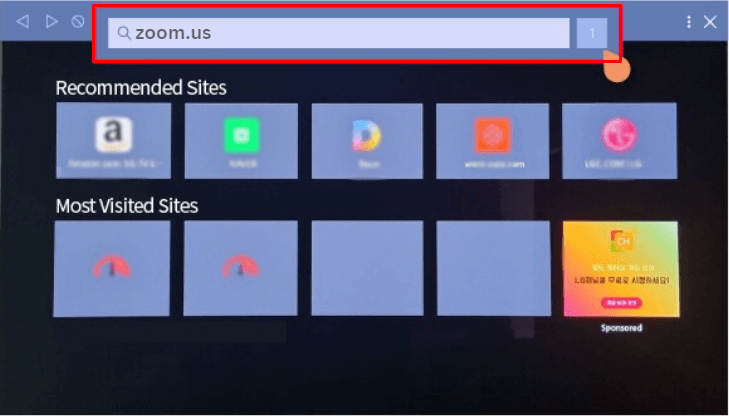
Once you’ve set up the above process, open the LG Web Browser and visit the Zoom portal. Finally, you can sign in to your Zoom account and join or start the meeting.
Method 2: Screen Mirroring [Wireless]
Secondarily, you can screen mirror the call to your LG TV using your smartphone or PC. Ensure both your LG TV and your external device are linked to same Wi-Fi network. However, if you are using an iOS device to screen mirror the app, it is mandatory to enable AirPlay on your LG TV. Furthermore, get the Zoom app from the respective app store of the devices.
| Android Phone/Tablet | Launch the app → Sign in or Sign up with the required credentials → Join the call → Go to the Navigation Panel → Select the Screencast or Smartcast option → Choose your LG TV → Continue your call on the big screen. |
| iPhone/iPad | Open the app → log in with your Zoom credentials → Make a call → Head to the Control Centre → Click on the Screen Mirroring icon → Pick your device from the list → Experience the optimized call on your LG TV. |
| Windows PC | Launch Zoom on PC → Use the Zoom account credentials to log in → Get on the call → Press the Windows + K keys together → Select your TV name → Feature the call on the TV screen. |
| Mac | Download Zoom for Mac → Log in using the credentials → Connect to the call → Navigate to Control Center → Select Screen Mirroring → Add your LG TV as a casting device → Present the call on large display. |
LG TV Tip! On the other hand, visit the Zoom webpage on your device browser and then log in with the required details. Connect to the call and follow the above steps to screen mirror the call on the TV’s widescreen.
Method 3: Screen Mirroring [Wired]
Besides wireless mirroring, you can also directly mirror Zoom right from your PC using an HDMI cable. Connect your PC/laptop to your LG TV with an HDMI cable. Access the TV Settings menu and change the LG TV input. Launch Zoom on your PC and begin your meeting. Your TV will mirror the Zoom call from PCs and let you take the call on your big screen.
Using these methods, you can effectively run Zoom meetings on your LG TV, ensuring a larger and more comfortable viewing experience.
For additional tips, troubleshooting, and more updates about LG TV, be sure to visit my discussion forum. My comprehensive guide and discussed answers on the portal will give you the answer for your troubles.